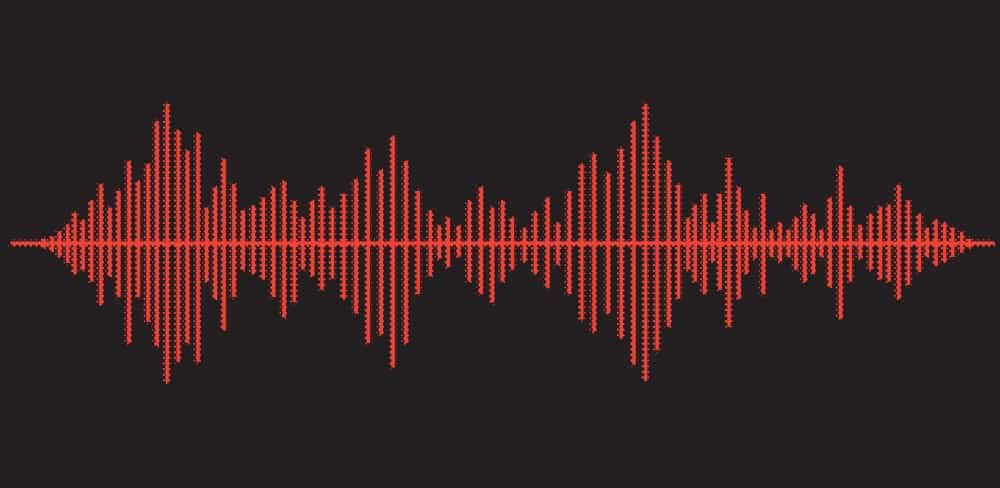Now that you’ve bought a microphone, you’ve noticed it’s strangely quiet. If you have been on a voice call before, you know how important it is to speak louder so that others can hear you. So, you asked, “Why is my mic so quiet on Discord?” After identifying why your mic is so quiet on Discord, it’s essential to fix it. That way, you can speak audibly for other users can hear you.
- Wrong Discord microphone settings
- Low device volume
- Interference with third-party voice modification apps
- A bug or hardware problem
- Disconnected microphone or headphone Keep reading this article to learn more about the reasons for the low volume of your microphone on Discord and how to troubleshoot.
Mics on Discord
The discord voice channel is a fun section on the platform for users to collaborate through voice calls. The point is to lend your voice to whatever topic interests you and your friends. Discord has excellent audio features, but you may wish to get a microphone, especially if you want to share your screen with others. However, when your microphone is so quiet, and your friends can’t hear you, you may wonder, “Why is my mic so quiet?” There are many reasons you have a quiet microphone. Keep reading to learn about these reasons and ways to fix them in no time.
6 Reasons Your Mic Is Quiet on Discord
Below, we’ll list the 6 most common reasons for quiet microphones on Discord.
Reason #1: A Glitch on Discord
Sometimes, the quietness on your mic is a tiny problem with the setting of your Discord app. As such, all that is required is for you to restart your Discord. This step is a standard action many IT professionals will take for any problem regarding software problem. Restarting Discord will solve the error if it’s a temporary problem, such as a slight glitch, coding flaw, or bug in the Discord app itself. If you use a mobile device, you can delete and reinstall the app.
Reason #2: Interference of Third-Party Voice Modification Apps
Voice modification apps allow variations in how your voice comes out during a voice call. For instance, they may alter your voice’s tone, pitch, and timbre. Unfortunately, your mic can go quiet because of interference from these apps. Also, they might disrupt Discord’s original finely tuned audio ecosystem. Disconnect or delete any app in this category. Then, test your mic to see if it is still quiet.
Reason #3: Disconnected Microphone
Sometimes, your quiet mic could result from a little problem like a disconnection problem. You should check if your microphone or headphone is securely attached to your computer’s audio inputs and outputs.
Reason #4: A Hardware Inspection
When playing games, you may have tampered with the mute button for both input and output. Check this to be sure it’s correct. If you have trouble solving this, go to the manufacturer’s website to get the updated version of the drivers. Manufacturers of microphones release new updates and fixes to address issues like this. So, consider installing the latest update and rebooting your computer afterward.
Reason #5: Wrong Discord Microphone Settings
Discord has its audio settings. This allows users to tweak the audio settings to their preferences. Check your Discord audio output if you can’t hear others or yourself speak after doing the above. To do this: The above steps should get your mic functional in no time. However, if this doesn’t work out, you may need to check the “Input Volume.” Ensure that the slider is high enough. If it isn’t, gently slide it somewhere in the middle or towards the right. You should run a mic test. Click the “Let’s Check” button below and say a few words, sing a song, or say anything. Once you can hear your voice, everything is fine. To confirm your mic is working perfectly, enter any voice channel to see if others can hear you. If you still have problems, tap on the “Input Mode” box. Switch between “Voice Activity” and “Push to Talk” to see which works best. If there is no improvement, you should consider advanced audio-related settings. Continue scrolling down until you see “AUDIO SUBSYSTEM.” By default, it should be set to “Standard.” However, if it isn’t, change it to “Standard.” For this setting to work, you should restart Discord.
Reason #6: Low Device Volume
Sometimes, the issue has nothing to do with Discord but with the receiver’s PC. When their windows volume setting is too low, they will have problems with your audio output. To adjust it:
Report to Discord
If you are still waiting for a result, you should contact the Discord support team. One of the competitive advantages of Discord has reliable and calm customer service. The site has a brilliant VoIP debug function that you can use to submit issues to the Discord team for further investigation.
Conclusion
When you can’t contribute to a discussion on a Discord channel due to a mic problem, it’s frustrating. Several reasons can cause this, including a bug problem, outdated Discord software, a separate microphone, a low-volume device, misappropriated Discord settings, etc. Putting ourselves in your shoes, we have provided a detailed guide on how to solve the problem. If you follow these steps, you will fix your quiet microphone in no time.