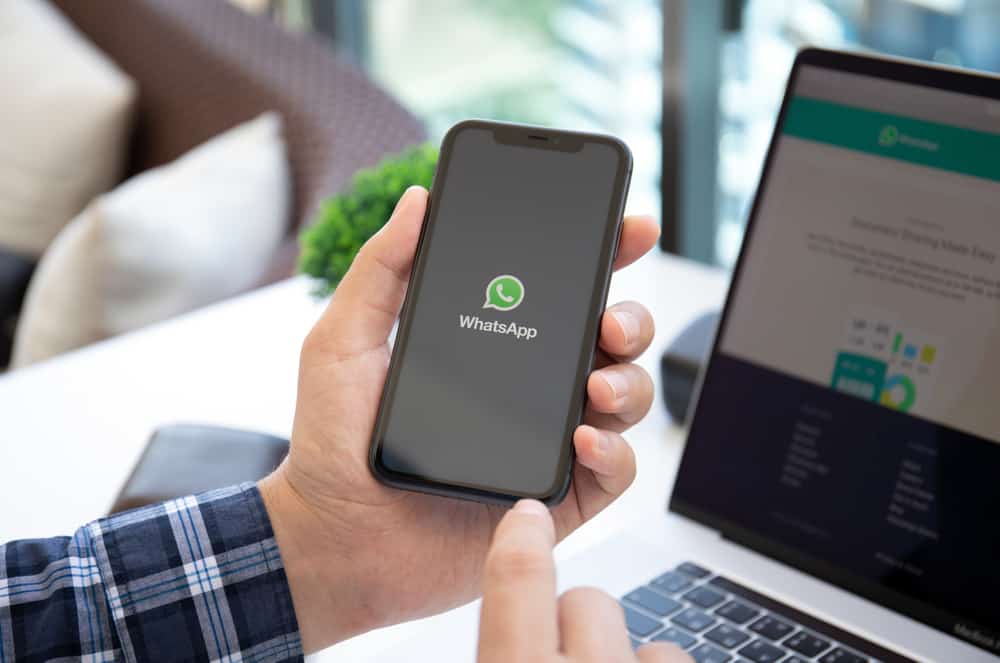If you have used WhatsApp to make calls, you must know how smoothly this feature works. To make an audio or video call, simply tap on the camera or phone icon to begin your call. Sometimes, when you try to make a WhatsApp call, you may encounter an issue where WhatsApp can state that you cannot place calls. Do you want to know why this happens? Keep reading to understand why WhatsApp may prevent you from making any calls.
Reasons Why WhatsApp Says You Cannot Place a Call
The most apparent reason that can trigger WhatsApp to say that you cannot make a call is a poor internet connection. WhatsApp needs your internet connection to perform tasks. Whether you are connected to Wi-Fi or mobile data, anything stable will work for WhatsApp. With poor internet, your network cannot properly configure to UDP (User Datagram Protocol), which can hamper the performance of the WhatsApp call feature. Alternatively, WhatsApp may be encountering issues because the security settings or the firewall configuration of your router might be blocking some WhatsApp connections. So, contact your Internet Service Provider (ISP) if you suspect it. Similarly, if WhatsApp service is down, it can cause connectivity issues. Check DownDetector to see if others also experience the same problem.
Other Issues
Below are other issues that can cause problems with WhatsApp calls:
Bluetooth connection on your phone can also tamper with WhatsApp calling feature. Battery-saver mode can affect WhatsApp calls, so turn it off if you suspect it to be the issue. Another similar kind of app that might run in the background can prevent WhatsApp from making calls. For example, Skype, Zoom, or even Messenger, which use a camera, microphone, and speaker, can affect WhatsApp call features. You might not have granted the necessary permission to use a camera or microphone on your device for WhatsApp. Conflicting apps like VPNs or anti-virus apps can interfere with WhatsApp call features by hindering permissions. WhatsApp might require an update.
Some Fixes
Below are some fixes that likely cause the placing calls issue on WhatsApp.
Fix #1: Restart Your Device
First, the most obvious troubleshooting is to shut down your device and restart it. This fix can stop apps running in the background and consuming your device’s RAM — affecting the performances of other apps.
Fix #2: Grant Permissions
Try giving WhatsApp all the desired permissions it needs.
On iOS
Follow these steps to grant necessary permission on your iOS device:
On Android
Follow these steps to grant necessary permission on your Android device:
Fix #3: Try a Different Network
Check your internet connection and try switching to mobile data and Wi-Fi, whichever works for you.
Fix #4: Deactivate Conflicting Third-Party Apps
Try deactivating third-party apps like VPNs or other security apps that might be messing with permissions that WhatsApp requires to make a call.
Fix #5: Update WhatsApp
What you can do is check if WhatsApp requires an update. You can go to Play or App Store (depending on your device) for updates. Similarly, you can also check if your device needs an update.
Fix #6: Clear the Cache
Lastly, you can also try clearing the cache to see if the corrupt cache is the main culprit behind it. Follow these steps on your Android device:
To Sum Up
If you want to learn the rationale behind WhatsApp hampering you from making any call, read this article from start to end. WhatsApp needs your camera, microphone, and speaker to make a call. If another app uses all the things WhatsApp needs, it cannot make a call for you. Even if these apps are running in the background and not shut can tamper with the WhatsApp call feature. Generally, your unstable internet connection is the real culprit behind this error. Even if the internet works just fine, it is significant that you look for other reasons and try our fixes to troubleshoot this error.