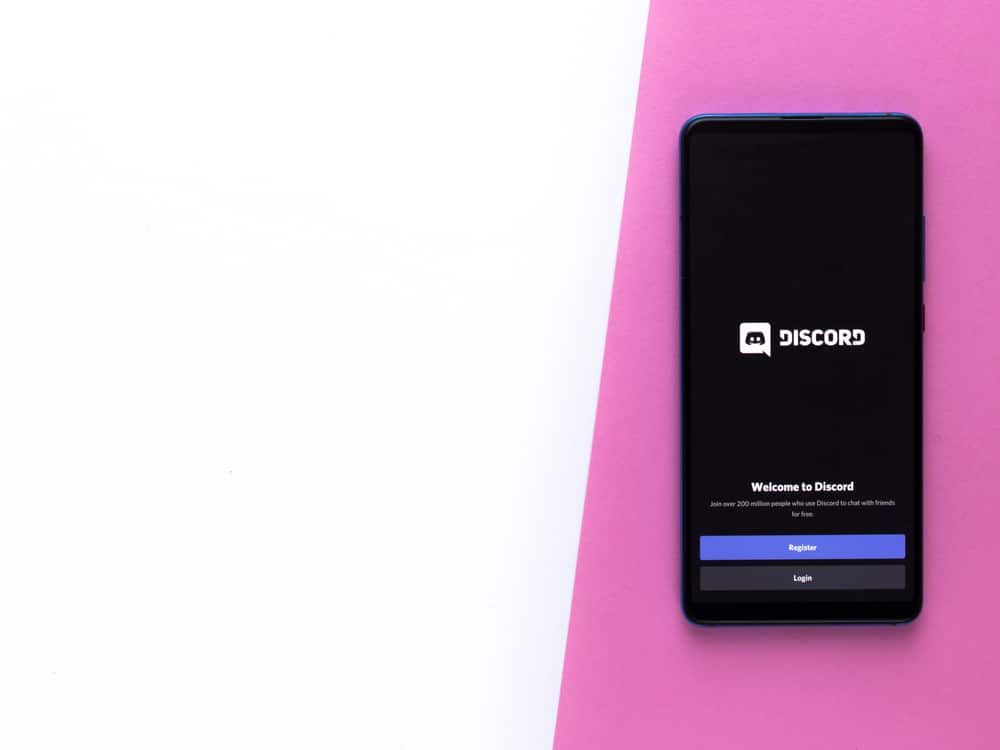The logo consists of a graying game controller with two lavender blue (blurple) dots on a lavender blue squarish background. As for the app’s background color, you have two options; light and dark modes. Now that we have established the two modes for the app’s background, what is the hex code for each background? This post will discuss the hex code for the Discord background and how to set the dark mode for the desktop and mobile app.
Overview of the Hex Codes for Discord Background
Color visualization is important among designers, developers, and app users because it helps everyone visualize the exact color palette the other person is talking about. In HTML, CSS, and SVG, hexadecimal formats for identifying colors are called hex codes. These codes are unique for each hue and saturation. For instance, lavender’s hex code is different from purple’s. Some apps let you customize your app background to suit your color preferences. However, Discord only has two backgrounds, the light mode, and the dark mode. The light mode is the app’s default background, but most people, especially gamers, prefer the dark mode. The dark mode does not strain the eyes much, especially if you use the app at night. It is also aesthetically more appealing than the light mode, with a dark, sleek, peaceful theme complemented by the gray font and colorful server icons. Setting the app to the light or dark mode is straightforward in desktop and mobile versions. Besides setting the mode to the two options, the desktop app lets you sync the app background with your computer. In that setting, if you’ve set your computer to switch to dark mode at night automatically, the Discord app background switches to dark mode when night falls. The mobile version has a similar feature known as “Automatic” (follows system settings). If you’ve set your mobile device to switch to a dark theme at night, the Discord background will also change to dark mode if this setting is enabled.
What Is the Hex Code for Discord Background?
Discord has a light and dark mode. The light mode has a white background with a hex code #ffffff. On the other hand, the dark mode has a blackish background with a hex code of #36393e. Let’s learn how to switch Discord’s background from the default light mode to dark mode.
How To Change Discord’s Background to Dark Mode
Changing the app’s background differs depending on whether you use the desktop or the mobile version. We will discuss each version’s steps below.
How To Change Discord’s Background to Dark Mode on Desktop?
To change Discord’s background from light to dark mode on the desktop version, follow the steps below:
How To Change Discord’s Background to Dark Mode on Mobile?
Follow the steps below to change Discord’s background from light to dark on mobile:
Wrapping Up
Discord has two backgrounds, the light and the dark mode. The light mode has a white background with a hex code of #ffffff, while the dark mode has a blackish background with a hex code of #36393e. While the app’s default mode is the light mode, most users prefer the dark mode for its better aesthetic look and because it doesn’t strain the eyes that much.