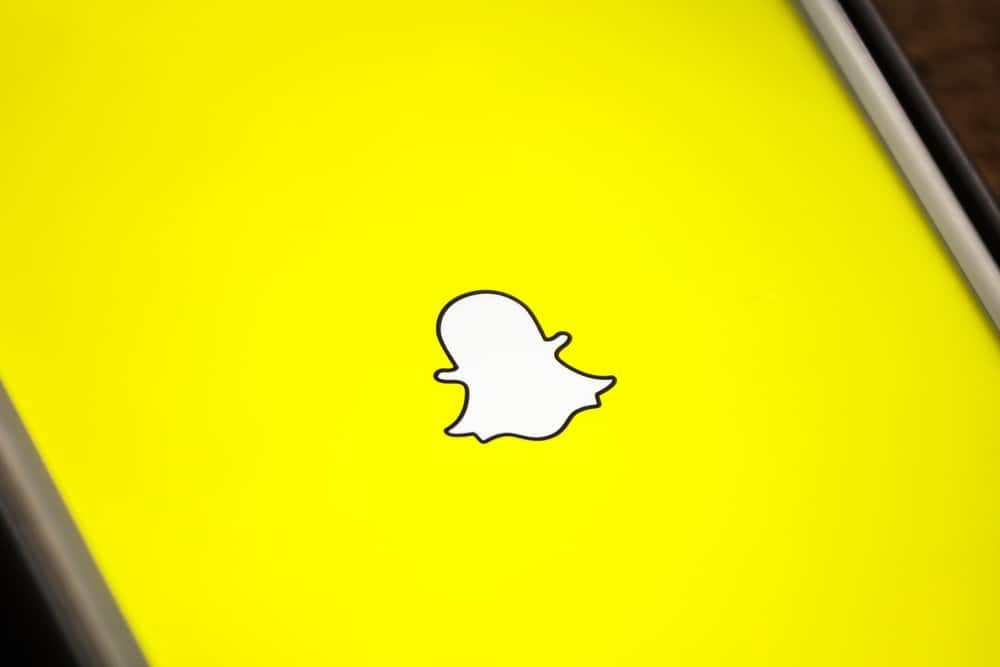Almost every app on your phone uses a cache; after a while, the size of the cache will get large. Recently, social media apps started putting it in their settings for users to clear the app’s cache so they can have better space and reduce glitching. But first, what is a cache? We’ll detail what the cache is for on Snapchat and how you can clear them if it’s causing your phone to slow down.
Why Does Snapchat Have a Cache?
You’re bound to have a cache when using any app that downloads data from the internet. This cache helps keep your browsing experience much faster and smoother. For instance, if you were working on Google Chrome and were surfing from page to page, the cache is kept for previous pages, so you can easily go back without having to reload the page again. This way, you get what you want faster, and a similar function is incorporated into apps, including Snapchat. These temporary files or cache helps Snapchat make your surfing experience better across its features. A cache is collected for your stickers, lens, stories, memories, bitmoji, cameo selfies, games, and a host of others. For instance, if you have a Snap saved in Memories, it’ll create a cache for that. As a result, when you want to view the snap again, it comes up faster. The same is also observed in lenses that you download or have used before. Again, a cache is saved for the lens so that it appears and loads faster than the other lenses when you launch the app. However, the more you use Snapchat, the more cache you accumulate on your phone. So even though it comes with good benefits, it can quickly clog up your storage. If you check the space your Snapchat takes on your phone right now, it’ll probably be in the top five if you’re a frequent user. And this will be due to the cache saved on the app.
What Happens If You Clear Your Snapchat Cache?
If you observe your device or Snapchat running slowly, it might be due to the large collection of cache stored on the app. Fortunately, nothing catastrophic happens when you clear the cache of the app. You do not lose your chat, memories, snaps, or even lenses. However, you might notice you need to search for your favorite lens before it starts popping first again when you launch the app. The effects of clearing your Snapchat cache are highlighted below.
More Storage Space
The first and most important for many people is the space that clearing your cache frees up. Whether on an Android or iOS device, the cache will be permanently deleted from your phone till a new one starts forming. This freed-up storage will allow your phone to run faster and download other essential updates you might have needed.
Resets Saved Lenses or Filters
Once you clear the app’s cache, your saved filters and lenses will be reset. This means you might have to re-download your favorite lenses. All other modifications you’ve made to your camera with the app might be reset too.
Snapchat Runs Faster
Although the cache is supposed to help in-app features load better, clearing the cache will make the whole app run faster. If it was glitching before, you could be sure it’ll run seamlessly when the cache is cleared.
How To Clear Your Cache on Snapchat
With these advantages of clearing your cache, you might want to delete the cache of your Snapchat. The steps to deleting your cache are listed below. You’ll get a notification that “All of your caches will be cleared. Your Memories backup won’t be deleted.” Don’t panic about the pop-up message; you’re not losing any significant data on clearing your cache.
Conclusion
Alternatively, you can choose to clear the cache from your phone’s settings by navigating to storage/memory. Always check on the app’s cache after a while of using it to ensure it’s not clogging up your storage again.