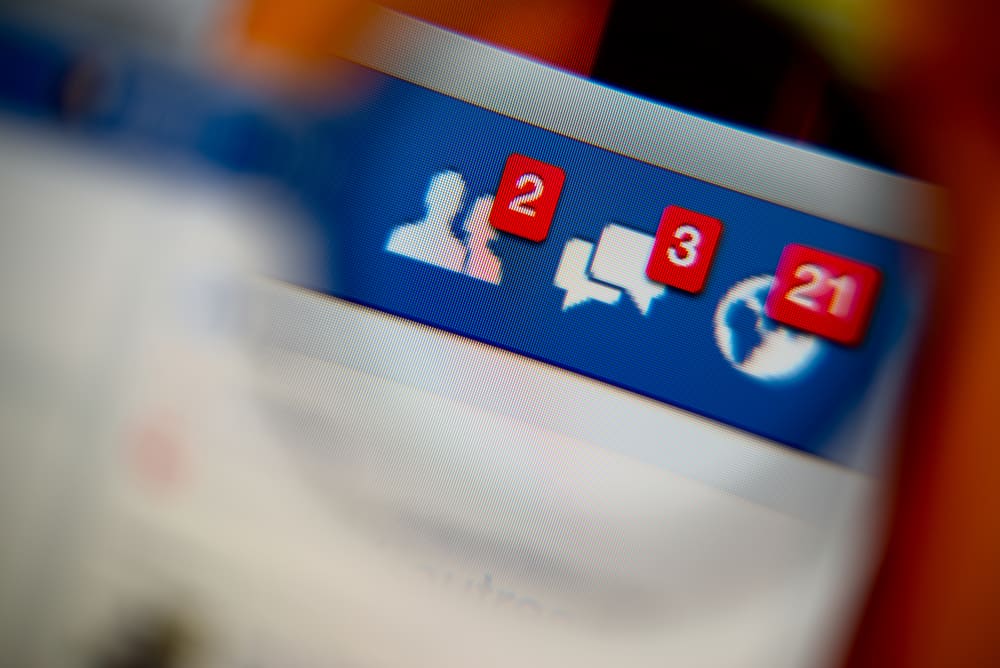If you are stuck on how to unarchive chats on Facebook, there is an easier way. This guide discusses unarchiving chats on Facebook using the Messenger app and the desktop Facebook version. So, why don’t you hang around and learn how to unarchive Facebook chats?
How To Unarchive Facebook Messages
The main reason for archiving a chat is to hide it from your chat list. That way, even new messages from a given person won’t catch your attention. Besides, it’s a good way of snubbing an annoying Facebook friend. What if you archived someone some time ago and now want to message them? The solution is to unarchive them as described below.
Unarchive Facebook Messages Using Mobile App
Facebook comes with Facebook Messenger to enable you to connect and chat quickly with your friends. If using the Messenger app on Android or iOS, follow the steps below. You will note that you’ve successfully unarchived the chat, and the chat will now appear in your main chat list. From there, you can resume your conversation with that person, and whenever they chat, their messages will appear in the chat section for you to see.
Unarchive Facebook Messages via Desktop
If you don’t use the Facebook Messenger mobile app to access your Facebook account, you can use the browser version on your computer. The good thing with this method is its wide view, allowing you to easily see all your archived chats. To unarchive chats using the browser, follow the steps below. With the steps above, you can now access your previously archived chats.
Conclusion
Facebook Messenger makes it easy to archive and unarchive Facebook messages. Archiving a message removes it from your chat section, and if you reconsider your decision, you can always unarchive the chat to connect with that person. This guide covered the various ways of unarchiving Facebook messages using the Facebook Messenger app and the browser version.