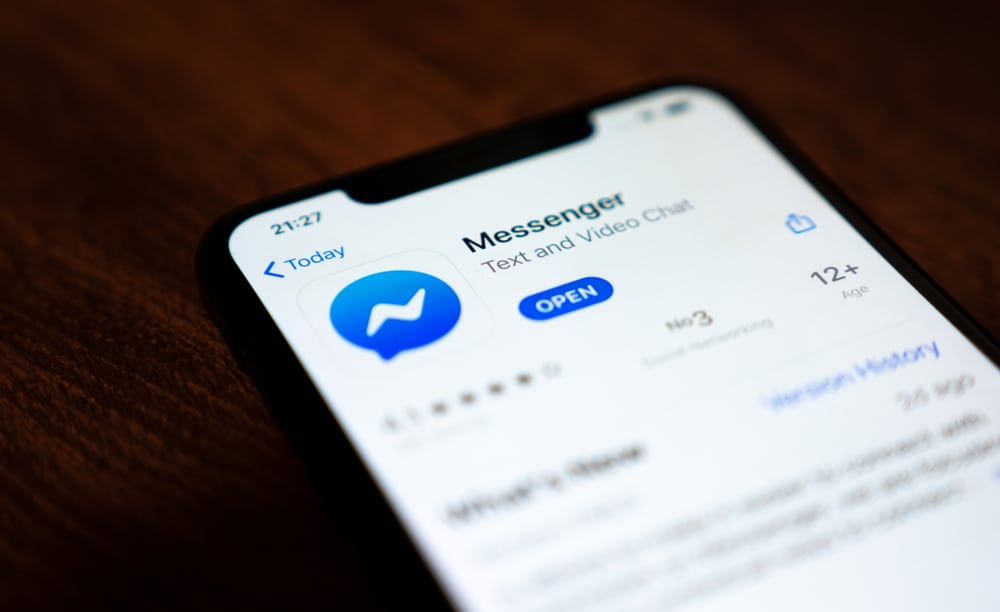Toggling on the microphones allows you to enjoy clear sound during voice or video calls. Let’s talk more about the microphone and how to solve microphone issues on Messenger iPhone.
Messenger Microphone Settings on iPhone
Video and voice calls revolutionized instant messaging apps like Messenger. The calls brought relationships and families closer. On top of that, they are free. You only need to download the app and have a stable internet connection. Your device needs to have a microphone to make the calls and a camera for video calls. The microphone will capture your voice, while the camera will capture the live video. Messenger uses your device’s microphone to make voice or video calls audible and clear. But you’ll have to permit it to access the microphone. Denying Messenger to access your phone’s microphone may lead to situations where you can’t be heard. Therefore, turn on the mic using these steps. Sometimes Messenger may fail to appear in the microphone list. If you’re experiencing this, you’ll need to uninstall and re-install the Messenger app. Do it as follows. After uninstalling it, re-install Messenger from the App Store. Once you re-install the app, follow the steps for turning on the mic. You’ll notice a better voice quality as you make your voice or video calls via Messenger after turning on the microphone.
Fixes to Microphone Issues Affecting Messenger iPhone
If you’re experiencing audio issues as you make your calls via Messenger, you’ll need to evaluate it.
Begin by Testing the Microphone
Here’s how to assess the microphone. If you notice an unclear recording, remove any object blocking the microphone. Also, try to clean any debris blocking the openings on your phone. Retest the microphone.
Reconnect Your Internet
If the sound is still unclear, the problem may be your internet connection. Slow internet may cause audio issues as you make your calls via Messenger. Therefore, reconnect or switch to a new network or mobile data to solve the audio problems. Retest the voice quality on your Messenger after fixing your connection.
Restart Your Phone
Consider restarting your iPhone. Long-press the power button and slide the bar or slider to switch off your phone. Long-press the power button the second time to power your iPhone.
Messenger Outage
Sites like Downdetector can help you check if there is a Messenger outage. Outages often affect the user experience. Hence, this may be the reason for the poor sound quality despite allowing Messenger to access the microphone. Be patient if there is an outage. Facebook always sorts any outage as quickly as it can.
Final Thoughts
Turning on the microphone will improve your overall experience as you make calls via Messengers on your iPhone. Therefore, consider permitting Messenger to access your phone’s microphone before making a call on Messenger. Use the steps we discussed in today’s guide. The microphone will let you enjoy quality voice or video calls.