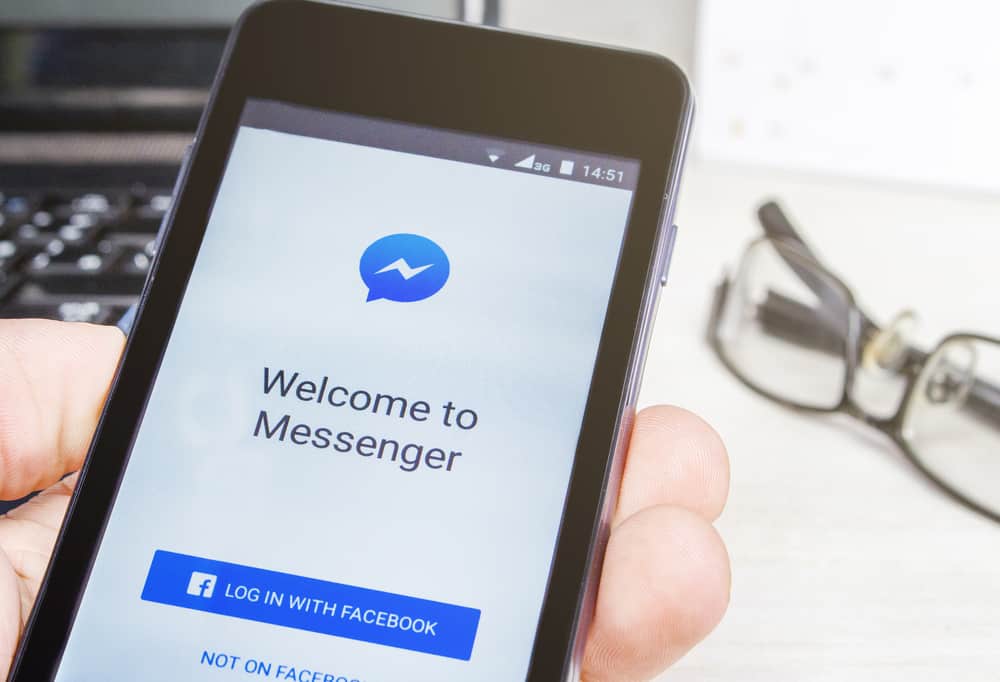It’s easy to deactivate Facebook Messenger Sounds. The article will address the different ways you can silence the Messenger alerts.
Turn Off Notification
The easiest option to turn off Messenger alerts sounds is disabling notifications on the Messenger app or browser. You can only turn the notifications off for 24 hours. Messenger notifications will not appear on your phone’s notification drawer or lock screen.
Here Is How You Can Disable Messenger App Notifications on Android
A screen showing time options will appear. The options range from 15 minutes to 24 hours. Choose one option and click Ok to complete the process.
Turning Off Messenger Notifications on iPhone
Alternatively, you can turn off notifications directly from your phone.
Turn Off Messenger Notifications On an Android Phone
Turning Off Messenger Notifications on iPhone
Turn Off Notifications for Individual Chats on Android
You can also deactivate notifications for individual chats. Keep in mind that you can only do it on Android devices. Follow the following steps.
Mute Individual Conversations
It’s nice to get occasional Facebook texts. But it becomes strenuous if your phone keeps getting messenger alerts. Thankfully, you can mute conversations on Messenger. Muting conversations on Facebook Messenger turns off any future alerts or notifications. Therefore, new messages silently will get into your inbox. You need to select how long you’d wish to hush the conversations. You can silence the chat for 15 minutes to 24 hours. You can also choose Until I turn it back on. So mute that one active chat or all your active conversions to enjoy silent Messenger chats.
Messenger App
On PC
Ignore Conversations
When you ignore a conversation, you’ll not get future notifications. It acts like the Mute function. However, future messages will move to “Message Request” instead of the “Main Inbox.” Messenger will not inform the sender that you ignored their texts. The texts will appear as sent but not yet delivered. It’s the best approach to turn off the irritating Messenger alerts temporarily. The ignore feature is currently available only on Android devices and PC.
Method #1: Ignoring Messages on Messenger App in the Chat
You will receive a notification that the selected conversation has moved to Message Request.
Method #2: Ignoring Messages on Messenger App on the Chats Screen
Method #3: Ignoring Messages on Facebook on PC
Change the Notification Sound
If you would like to get notification sounds but find the default one annoying, you can always opt to change the notification sound. Follow the steps to change the Messenger notification sound: It’s as simple as that. Mute, ignore, use a different sound, or turn off messenger notifications. These options will let you enjoy silent Facebook chats. Did you find any of these opinions worthwhile? Feel free to share your experience or add more suggestions.