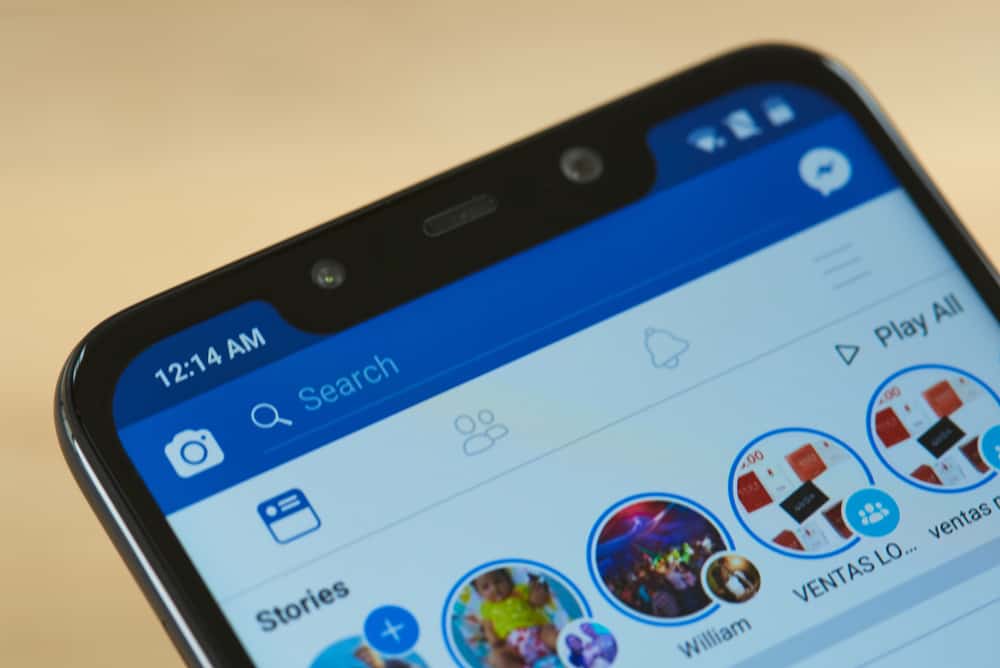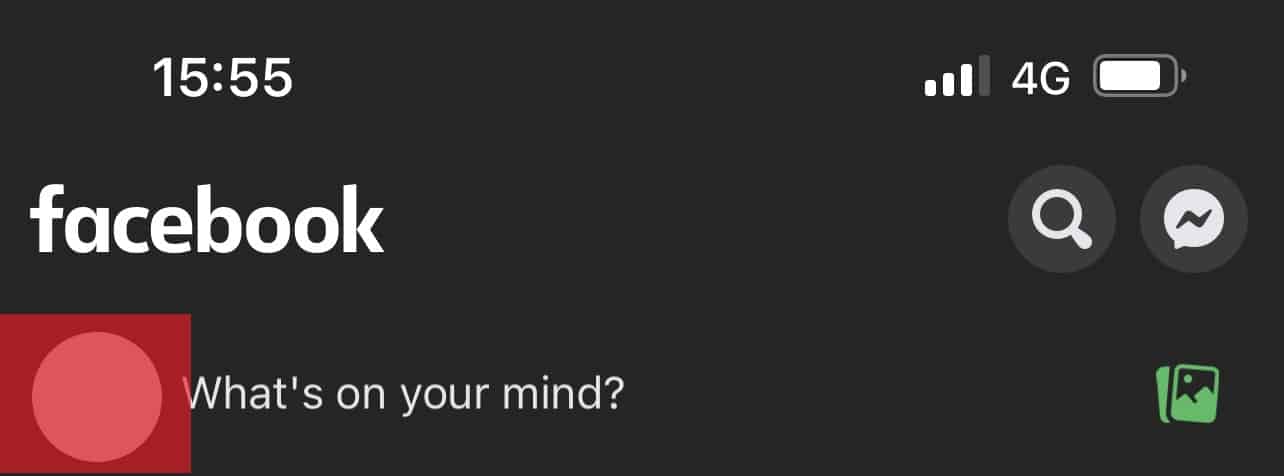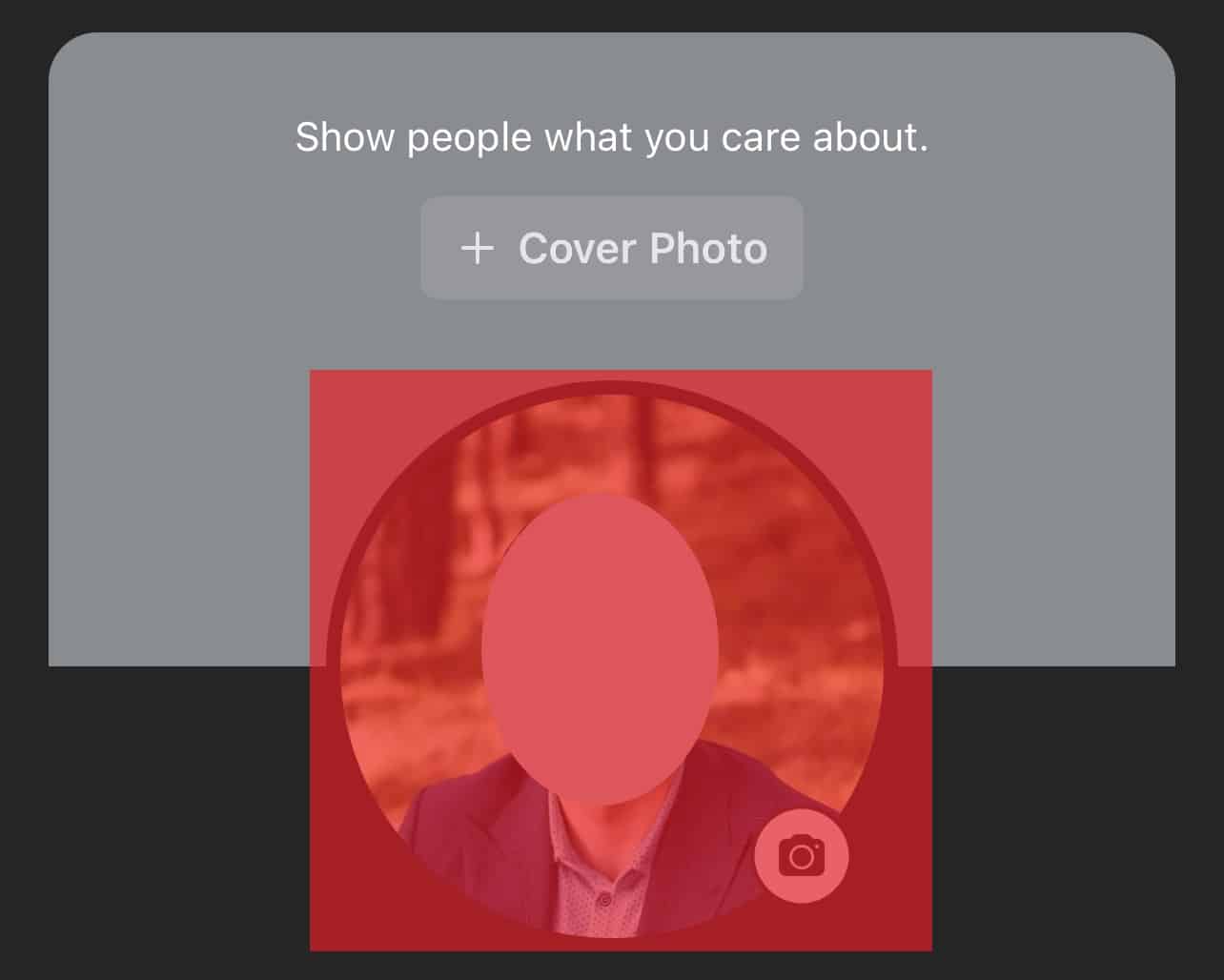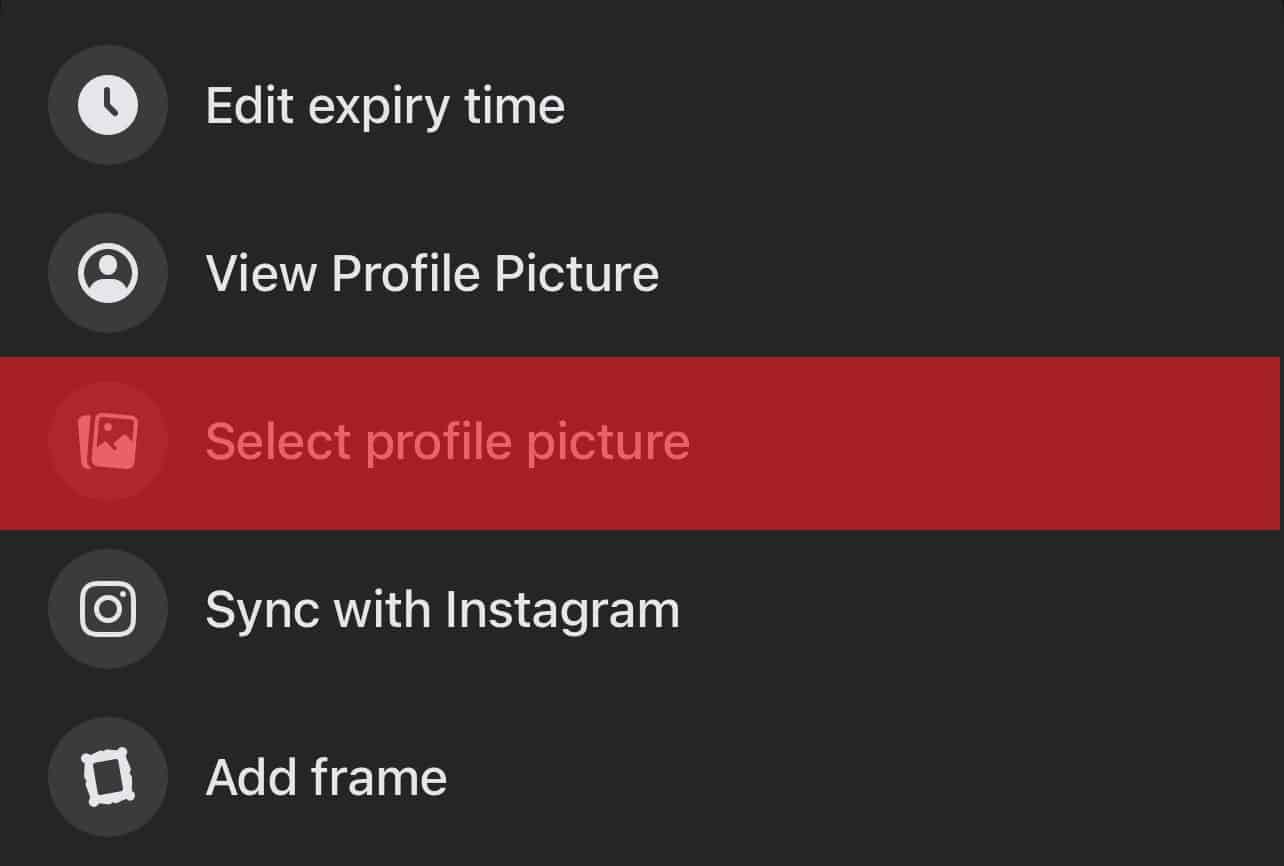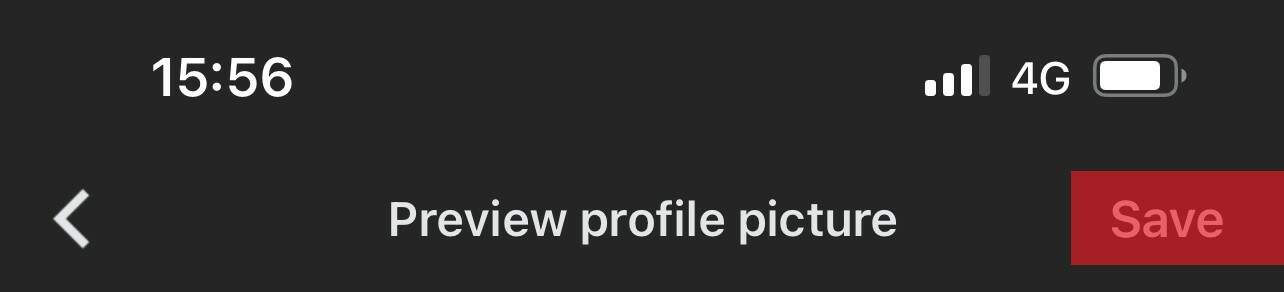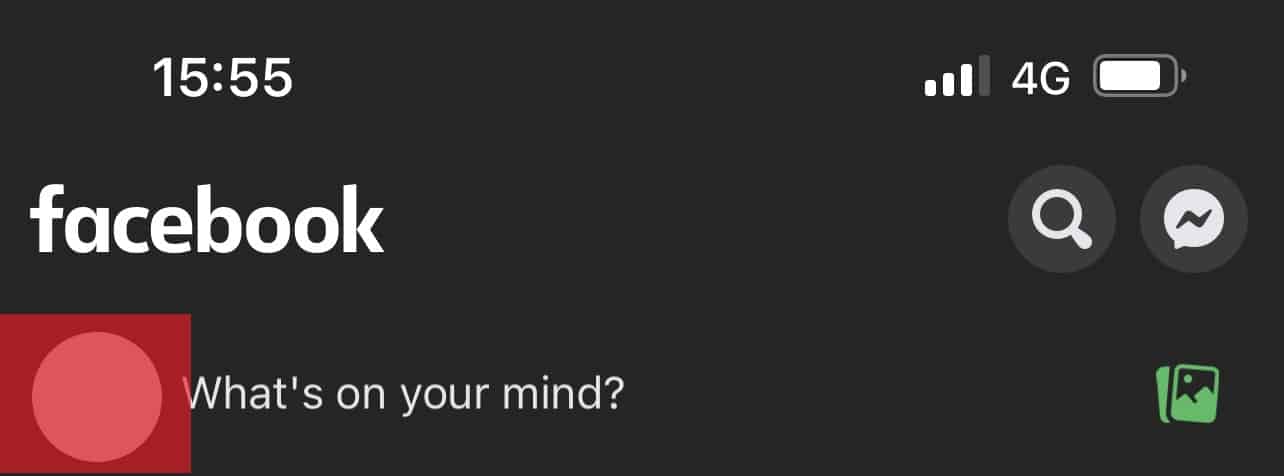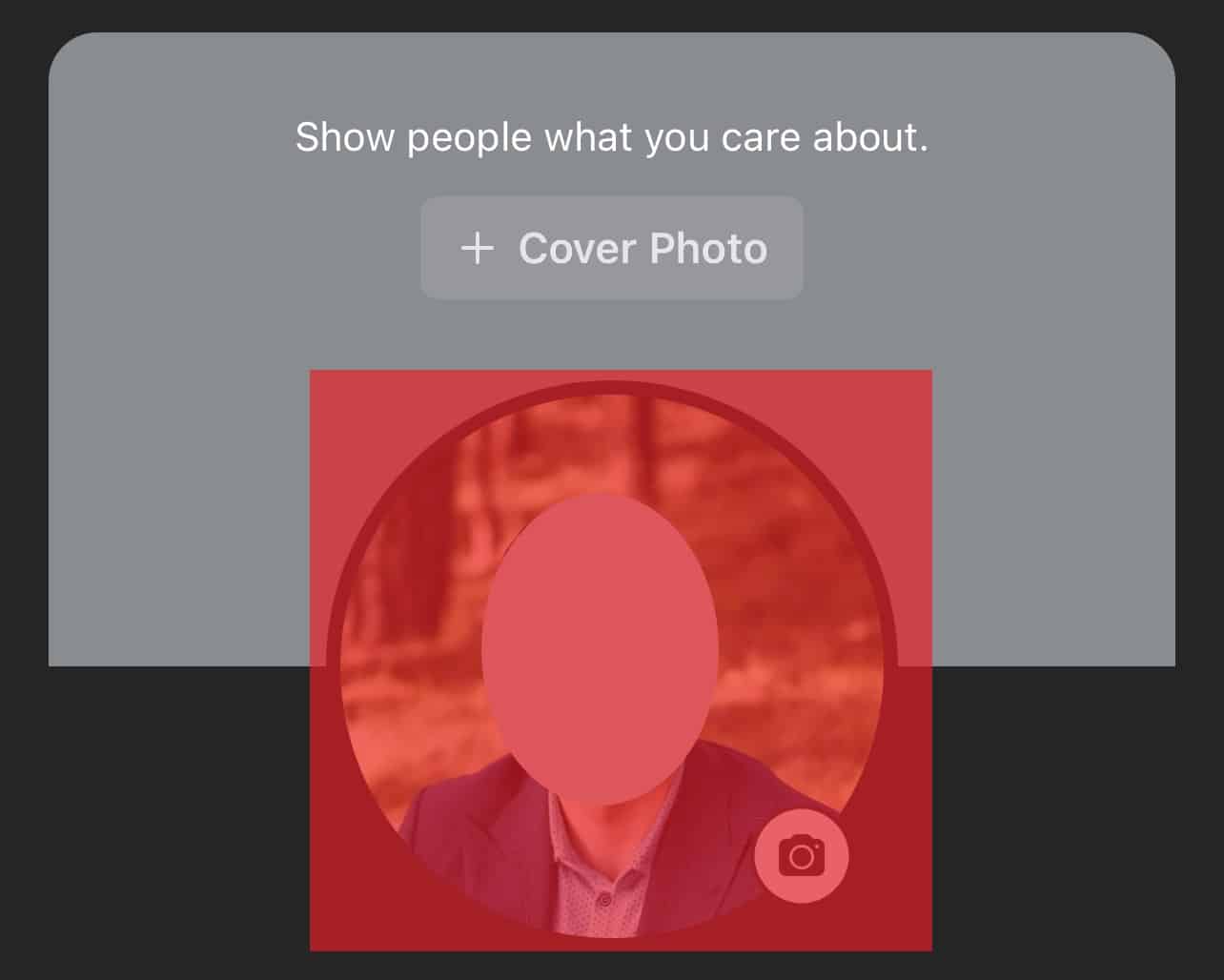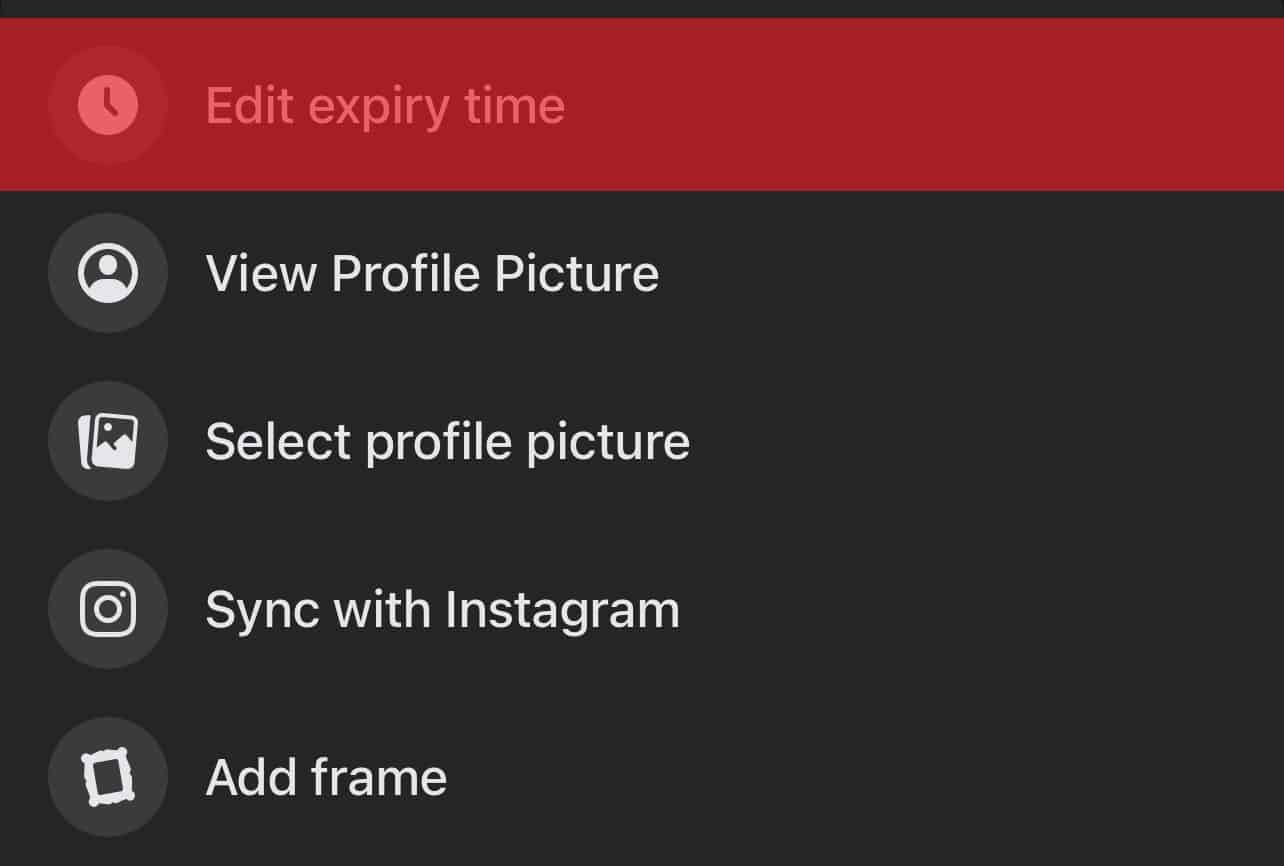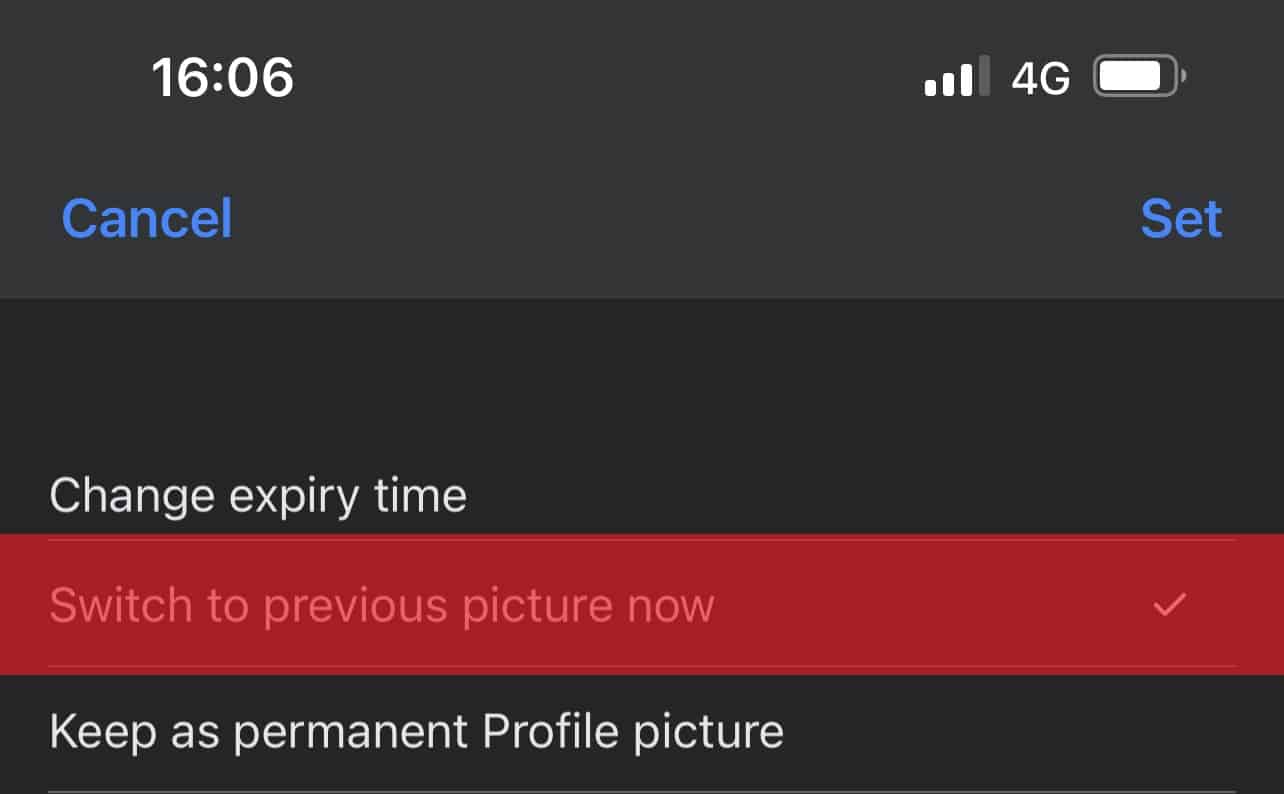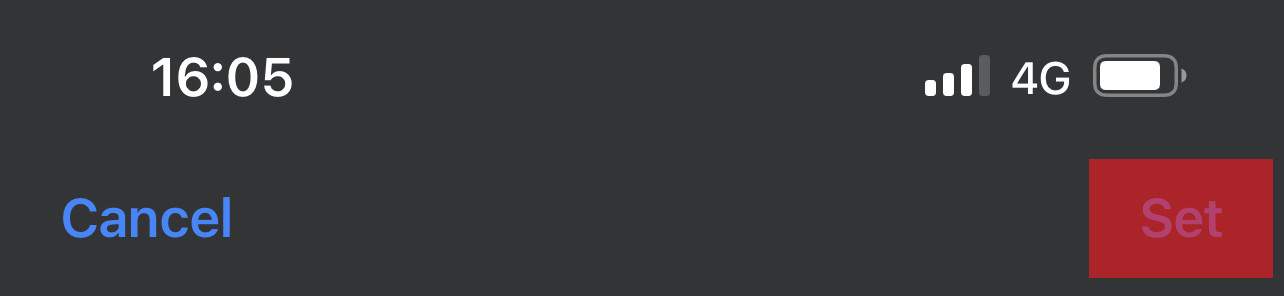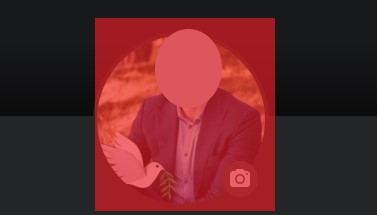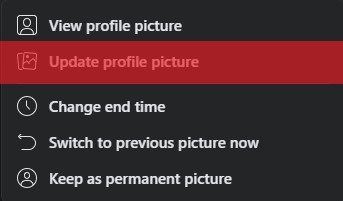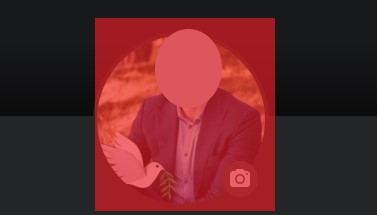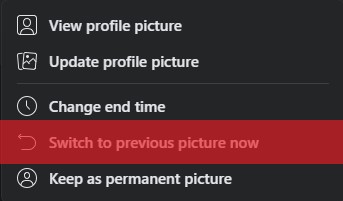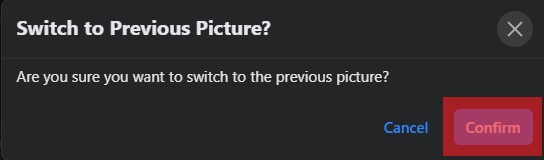This article will show you how to remove Facebook frames from your profile picture. We explain how to change your picture or revert it on mobile apps and web browsers.
- Go to your Facebook profile.
- Click on your profile picture.
- Select “Switch to previous picture now.”
What Is a Frame on Facebook?
A frame on a Facebook profile picture is typically meant to showcase your support for a particular event, cause, or simply to show you enjoying yourself somewhere, perhaps at a party or even your friend’s birthday. In simple terms, Facebook frames are merely for the purpose of making sure that you are able to signify a unique change of events through your profile picture. Facebook offers you a lot of suggestions related to the recent events happening in your local area and around the world. It even lets you add a flag so that you can select to show your support to that particular country. Facebook will modify your profile picture to fit your frame when you choose a frame. While selecting a frame, you can also set a timer for your Facebook frame if you intend to use it for a set time, such as an hour, even days. In this case, removing the frame before the time comes for it can be much simpler than removing a permanent one. Here is how you can do it.
How To Remove Facebook Frame on Mobile Device
Till now, there is no option given by Facebook for its users to remove the frame directly from their profile pictures. Once you set a frame on your Facebook profile picture, you cannot remove it. However, if you want to remove the frame from your profile picture, you have two options:
You can change your profile picture.You can revert to the previous profile picture.
Method #1: Change Your Facebook Profile Picture on Mobile Device
Removing a Facebook frame on any mobile device can be simple. To know how to remove your Facebook frame on a mobile device without accidentally removing your profile picture, do the following steps given below: With these instructions, you will have successfully removed the frame on your profile picture. This should make it easier for you to get rid of an undesirable Facebook frame if you prefer to keep your profile picture frame-free! If you wish not to let anyone know of the update, read our article on “How To Update Facebook Profile Picture Without Posting.”
Method #2: Switch to Previous Profile Picture on Mobile Device
If, on the other hand, you are trying to remove a temporary Facebook frame, then you may do the following steps below: This will instantly switch your framed picture back to your previous profile picture without further delay.
How To Remove Facebook Frame on Web Browser
Method #1: Change Your Facebook Profile Picture on Web Browser
To change your Facebook profile picture on the web browser, follow the below step by step instructions: That’s it. You have successfully changed your profile picture to remove the Facebook frame.
Method #2: Switch to Previous Profile Picture on Web Browser
If you are trying to remove your Facebook frame on your web browser by switching to your previous profile picture, follow the below step by step instructions: This will remove your Facebook frame instantly without any further steps coming in the way! That’s it. You have successfully switched to your previous profile picture to remove the Facebook frame.
Conclusion
The steps for how to remove Facebook frames are pretty simple. This article explained the two methods you can follow to remove Facebook frames. As of now, this is how you can remove the Facebook frame from your profile picture.