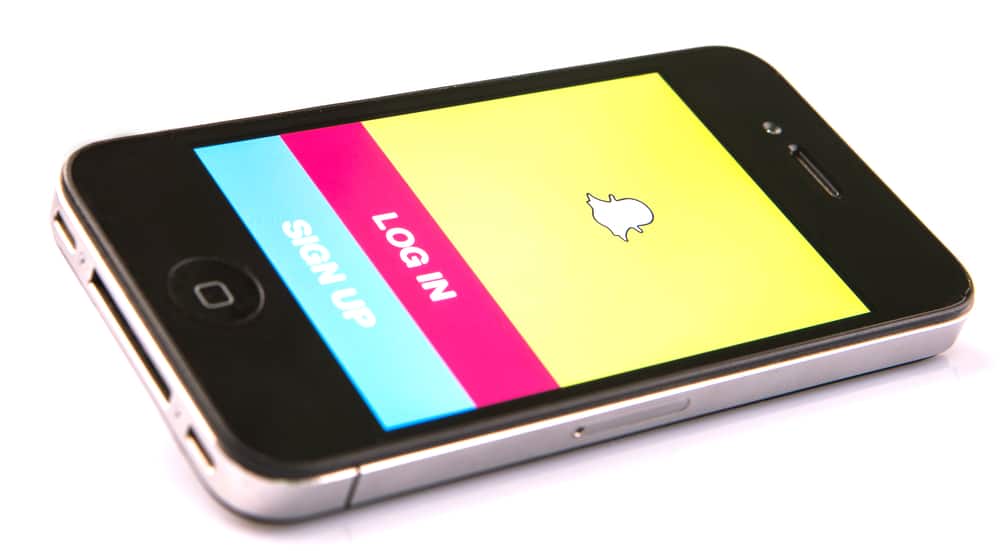This article will go over the steps in pasting a copied text on Snapchat. But before you know how to paste a text, you must first know how to copy.
How To Copy a Text You Want To Paste on Snapchat
You might have long text you want to send to someone on Snapchat but need to think it through and filter first before sending it. This is why you have notes and other platforms you can put down a text first before sending it to a recipient or the public to see. The ease with which you can copy this text and then send it at a later time is made possible through the copy and paste feature. To copy a text, these are the steps to follow.
Step #1: Write Down Your Message
As established earlier, you’ll need to have another platform where you can put down your thoughts before you can copy them. However, you can also copy a message not put down initially by you. For instance, if your friend sends you a message you’re to relay to someone else, consider the message already written out for you.
Step #2: Highlight the Message You Want To Copy
The next step is for you to highlight the message you’ve put down or that has been sent to you. This highlight feature also makes it useful to select a part of the message if you don’t want to copy it all. You can highlight by holding the text you want to copy and dragging the cursor to select the part you want to be copied.
Step #3: Tap on Copy
All modern phone keyboards have the inbuilt feature to copy text when you finish highlighting. As soon as you start highlighting, you’ll see a pop-up with the “Copy” command. Tap on it when you’ve highlighted the whole text or part you want. This is the end of the copying process, but if you want the text copied to disappear from the platform you’re copying from, you can use the “Cut” option. The cut option will only appear if you’re the text’s original author.
Step #4: Proceed to Snapchat
When you’re done copying the text you want to be copied, open Snapchat and proceed to the chat you wish to paste the message to.
How To Paste a Text on Snapchat
When you’ve copied the text, you can go on to Snapchat to paste the message into the recipient’s chat box. To do so, follow these listed steps.
Step #1: Find the Recipient’s Chat
When you launch the Snapchat application, click on the inbox icon to the left of the barcode scanner at the bottom navigation bar. This will take you to the page holding all your conversations where you can scroll till you find the recipient meant for the text.
Step #2: Tap on the Chatbox
After finding the recipient of the message, open the chat and proceed to the chatbox. The chatbox naturally has a text stamp that says “Send a chat.” Ignore it and tap on the chatbox.
Step #3: Hold the Chatbox and Paste
Hold the chatbox until you see a pop-up with the word “Paste.” Tap on this paste and your copied text will appear in the chatbox.
Step #4: Send the Message
Once you’ve confirmed that the text appears in the text box, hit Send.
How To Access Formerly Copied Texts From the Keyboard’s Clipboard on Snapchat
Some keyboards have the function of pasting formerly copied texts by accessing the clipboard. For this, you won’t need to copy and paste immediately. Navigate to the recipient’s chatbox from Step #2 of the above section. When you do, tap and hold the chatbox, and you should see the option with the tag “Clipboard.” When you tap on it, you’ll see all the formerly copied texts on the keyboard. Tap on the one you want to send, and it’ll appear in the chatbox.
Conclusion
With this guide, you can now copy any text from anywhere and paste it on Snapchat. Have fun chatting and snapping!