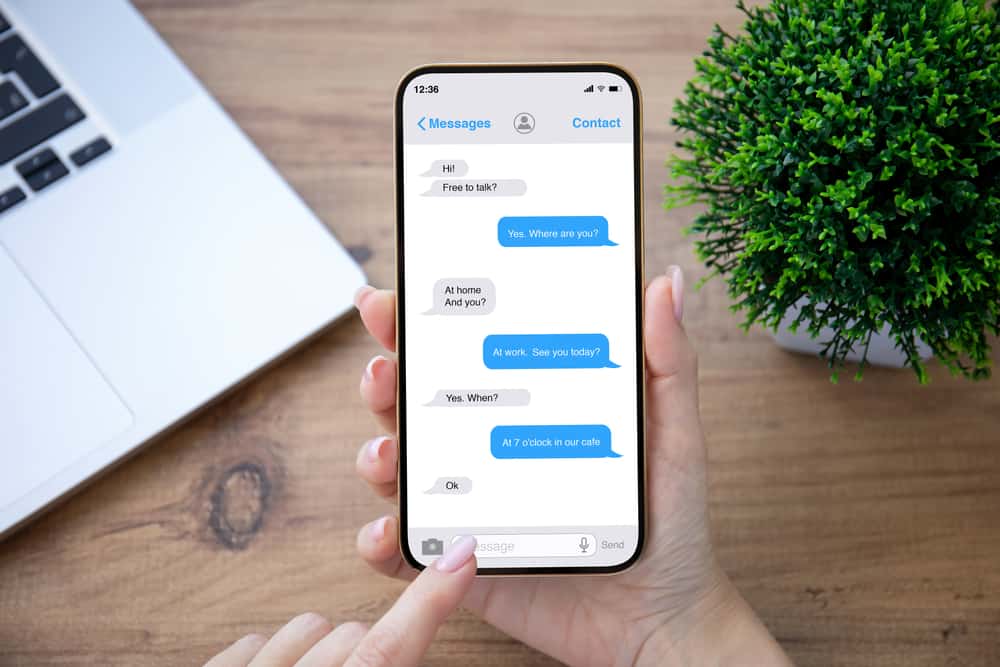When there is a person you don’t want to see their messages, you mark them as spam, and if such a person texts, they will be stored in the spam inbox without notifying you have been texted. If you had marked someone as spam by mistake and want to move their messages to your main inbox, this guide has explained simple steps! Some users have found it impossible to remove messages in spam and transfer them to their main inbox. If you are one of those people, this guide has explained the various ways of moving spam messenger messages to your main inbox. If you don’t want to reply to a message to move it to the main inbox, continue reading for an alternative way!
How To Move Spam Message to Inbox Messenger in 2 Ways
Facebook takes spam seriously, and it has ensured when users report some messages as spam, tentative action is taken. When you report a spam message, Facebook moves it to the spam messages, and the sender is automatically reported so that the next time, such messages won’t bother you. Sometimes you may mark a message as spam, only to realize you did it by mistake. In such a case, you can mark them as not spam and move them to your messenger inbox using the methods explained in this section.
Method #1: Move Spam Messages to your Messenger Inbox by Replying
The standard way of moving spam messages to the main inbox is by responding to a message you marked as spam. Immediately after you send a response, the message automatically moves from the spam folder to the main inbox.
On Computer
On Mobile Phone
This method will work, and the message will move to your main inbox when you reply. If the person sends you a message next time, it will appear in your main inbox, and they can also send you calls.
Method #2: Move Spam Messages to Messenger Inbox Without Replying
The method explained above Is the most standard way, but you may find it unsuitable, especially when you don’t want to send a response to someone. If you don’t want to send a response, then you can use Messenger Lite, which enables you to move spam messages to your inbox without replying to a person. However, you must note that this method only works for users with Android phones. Otherwise, you may follow the standard way. When you click the accept button, the sender will know you have their message, and the chat will move from spam to the main inbox.
Conclusion
Messenger has measures to ensure users have the best experience when using the application. If you marked a given message as spam by mistake, you can undo that and move the messages to your main inbox, as explained in this guide.
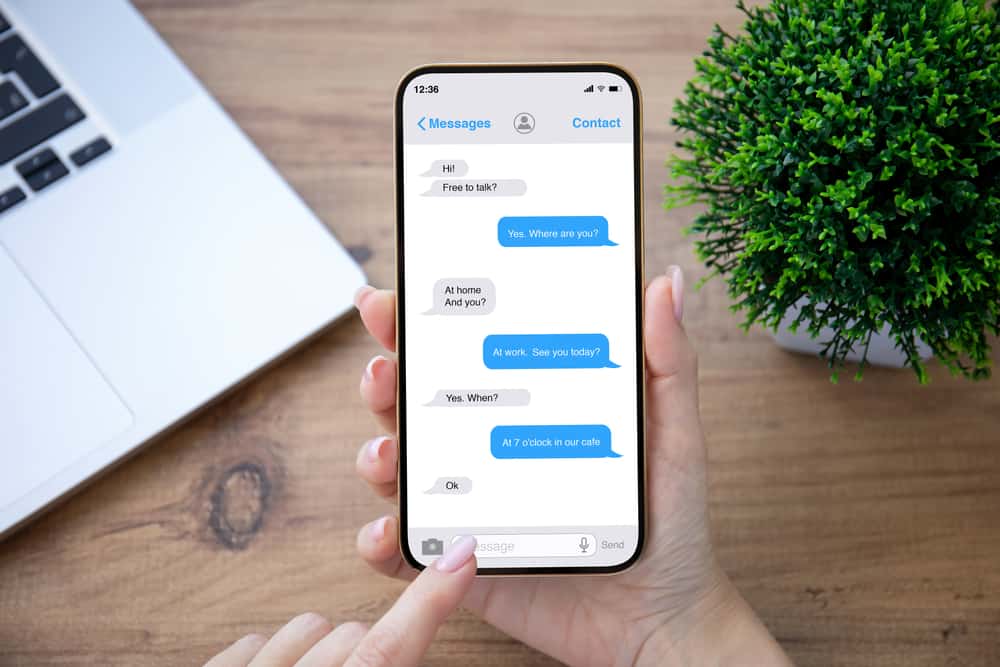
title: “How To Move Spam Messages To Inbox On Messenger” ShowToc: true date: “2022-12-07” author: “John Victoria”
When there is a person you don’t want to see their messages, you mark them as spam, and if such a person texts, they will be stored in the spam inbox without notifying you have been texted. If you had marked someone as spam by mistake and want to move their messages to your main inbox, this guide has explained simple steps! Some users have found it impossible to remove messages in spam and transfer them to their main inbox. If you are one of those people, this guide has explained the various ways of moving spam messenger messages to your main inbox. If you don’t want to reply to a message to move it to the main inbox, continue reading for an alternative way!
How To Move Spam Message to Inbox Messenger in 2 Ways
Facebook takes spam seriously, and it has ensured when users report some messages as spam, tentative action is taken. When you report a spam message, Facebook moves it to the spam messages, and the sender is automatically reported so that the next time, such messages won’t bother you. Sometimes you may mark a message as spam, only to realize you did it by mistake. In such a case, you can mark them as not spam and move them to your messenger inbox using the methods explained in this section.
Method #1: Move Spam Messages to your Messenger Inbox by Replying
The standard way of moving spam messages to the main inbox is by responding to a message you marked as spam. Immediately after you send a response, the message automatically moves from the spam folder to the main inbox.
On Computer
On Mobile Phone
This method will work, and the message will move to your main inbox when you reply. If the person sends you a message next time, it will appear in your main inbox, and they can also send you calls.
Method #2: Move Spam Messages to Messenger Inbox Without Replying
The method explained above Is the most standard way, but you may find it unsuitable, especially when you don’t want to send a response to someone. If you don’t want to send a response, then you can use Messenger Lite, which enables you to move spam messages to your inbox without replying to a person. However, you must note that this method only works for users with Android phones. Otherwise, you may follow the standard way. When you click the accept button, the sender will know you have their message, and the chat will move from spam to the main inbox.
Conclusion
Messenger has measures to ensure users have the best experience when using the application. If you marked a given message as spam by mistake, you can undo that and move the messages to your main inbox, as explained in this guide.