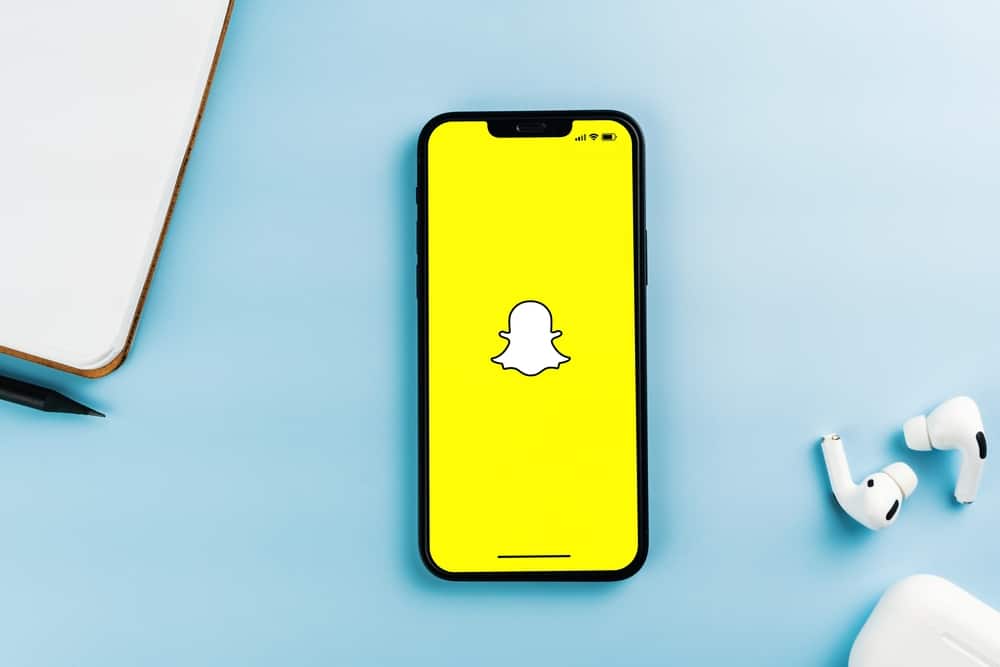However, like other social media platforms, sometimes Snapchat sound may not be working. Imagine recording an awesome video and accompanying it with unmatched sounds to be unique and realize later that the sounds were not captured. That can be unpleasant, but the good news is that you can get the sounds back. Experiencing sound issues on Snapchat is not a new problem. If you find yourself with the problem, you need to determine the cause and find the remedy. This guide has explained the various causes of Snapchat sound not working and the solutions to enable you to get sound on Snapchat.
Why Is My Snapchat Sound Not Working?
Two main issues can make a Snapchat sound stop working.
Reason #1: Snapchat
The Snapchat application may sometimes misbehave, making it lose sound. You must first determine if the Snapchat application is the issue by comparing the sound to other applications like YouTube or Facebook. Moreover, other ways of diagnosing if Snapchat is the issue is using the Down Detector website and determining if there are any Snapchat issues. If your Snapchat is outdated, it may also lose sound.
Reason #2: Your Phone
Your mobile phone may cause why the Snapchat sound is not working. To help you determine if the phone is the cause, use the following guidelines:
Check if your phone volume is turned down.Confirm if ringtones and other alerts are working normally.Ensure Snapchat has access to the microphone of your deviceCheck if Bluetooth is enabled and connected to another device.
Once you determine if Snapchat or your phone is the issue, you can proceed to fix the issue, as explained in the following section.
How To Get Sound on Snapchat
Here’s how to fix your phone and the Snapchat application problems.
Fix the Problem with Your Phone
If your phone is the cause of the sound not working on Snapchat, try the following tips.
Method #1: Ensure Your Phone is Not in Silent Mode
Most people put their phones in silent mode and forget about it. Thus, before you go any further, please ensure you did not accidentally put your phone in silent mode. When silent mode is turned on, not even Snapchat sound will work. Once you disable the silent mode, ensure auto sound play is enabled such that sound will always play when on Snapchat.
Method #2: Enable Media and Notification Sounds
Most phones have different volume settings like “Ringtone”, “Notifications”, and “Media”. Because Snapchat falls under “Media”, ensure the “Media” and “Notification” sound is not set to zero. To enable the sounds in Android: iPhone users do not have many sound options and can enable the sound from the “Sounds & Haptics” settings.
Method #3: Disable Bluetooth
If you realize your Bluetooth has been enabled and connected to a random device, disable it because the speakers may be using your phone’s microphone.
Method #4: Check Microphone Permission
It is recommended that you ensure your microphone permissions are enabled and Snapchat can access your phone’s microphone. Turn the permissions on, then try using Snapchat again.
Fix the Problem with Snapchat
Once you realize Snapchat causes the sound problem, you can try to get sound using the tips below.
Method #1: Update Snapchat
If your Snapchat is outdated, the chances of experiencing hitches are high. Check if you have pending updates, or check Google Play Store to get an updated app version. After updating your app, restart it and confirm if the sound is working.
Method #2: Reinstall Snapchat
If you try several options but still sound is not working, you can try deleting that application and installing another one. After you install a new one, log in and check if the sound is working.
Method #3: Contact Support
You may also need to contact the Snapchat support team and request them to fix the issue. To do this, open the “Settings” of Snapchat by clicking on your profile, then go to the “I Spotted a Bug” option and report your problem.
Conclusion
If you are experiencing problems with your sound on Snapchat, this guide is what you need. The post has explained the causes of sound getting lost on Snapchat, how to know the cause, and various tips to help you fix the problem.