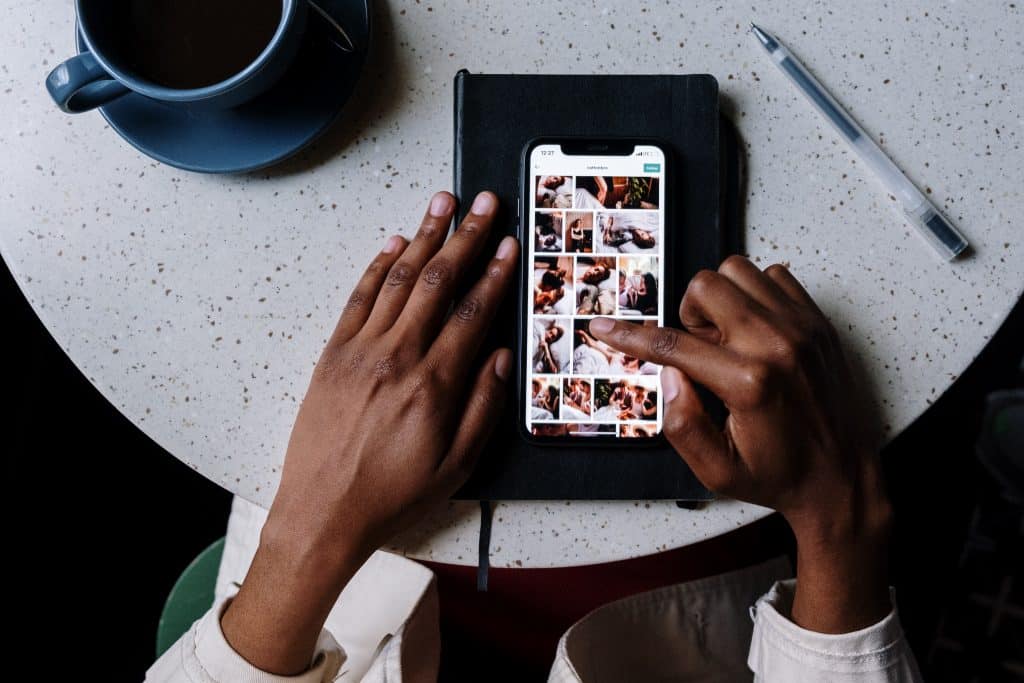This way, you can make room for new interesting posts. However, Unsaving posts individually is not a piece of cake. So, we will also tell you how to delete all Instagram posts at once. Without further ado, let’s get to the point!
Can You Delete All Saved Posts on Instagram?
The answer varies depending upon the device you are using.
Option #1: On Desktop
You can see all of your saved posts in a web browser on your computer. But you can’t remove them all in bulk. Luckily, a Chrome extension is available to remove all the saved posts on Instagram.
Option #2: On iPhone
Yes, you can instantly delete all of your saved posts on Instagram if you are an iPhone user. This is a great advantage since you don’t have to face the frustration of deleting all the posts one by one. What’s more? You can precisely choose the posts you want to unsave from your Instagram account.
Option #3: On Android
No, you can’t remove the collection of your saved post with a single click on Android. Instagram for Android didn’t introduce any such feature now that lets you select and delete all the saved posts. This means that you have to manually and individually select all the saved posts for deleting them. If you have a lot of saved posts on Instagram, then it will be annoying and time-consuming to delete them all. Now, you have a clear answer to whether you can delete Instagram posts from Android, iPhone, and desktop. Let’s move towards the procedure of removing posts on Android and iPhone.
How to Delete Your Saved Instagram Posts on iPhone?
Finally, you decided to clean the clutter of your Instagram-saved posts section. Here’s what you need to do:
How to Delete Saved Posts on Android?
If you are using an Android phone, you have to follow the following procedure for deleting Instagram posts:
How to Delete Saved Instagram Posts on Chrome?
This section is for all those who prefer using Instagram on Chrome.
How to Delete Saved Instagram Posts on Windows?
Fortunately, you can also delete the saved photos from your desktop. Here’s the procedure:
How to Unsave all Saved Posts on Instagram At Once?
Do you want to quickly delete all of your Instagram posts in just a few minutes? Then this method is for you! There’s a chrome extension named “Unsaver for Instagram.” Firstly download it and then follow the following procedure to mass delete your saved items on Instagram.
Wrapping Up
Hopefully, now you will be clear about how you can delete the saved photos from Instagram. Try to clean and organize your Instagram collection at least twice or once a month. This way, it will stay clutter-free. Did you find this guide useful? Which method did you like the most? Don’t forget to tell us in the remarks section below!