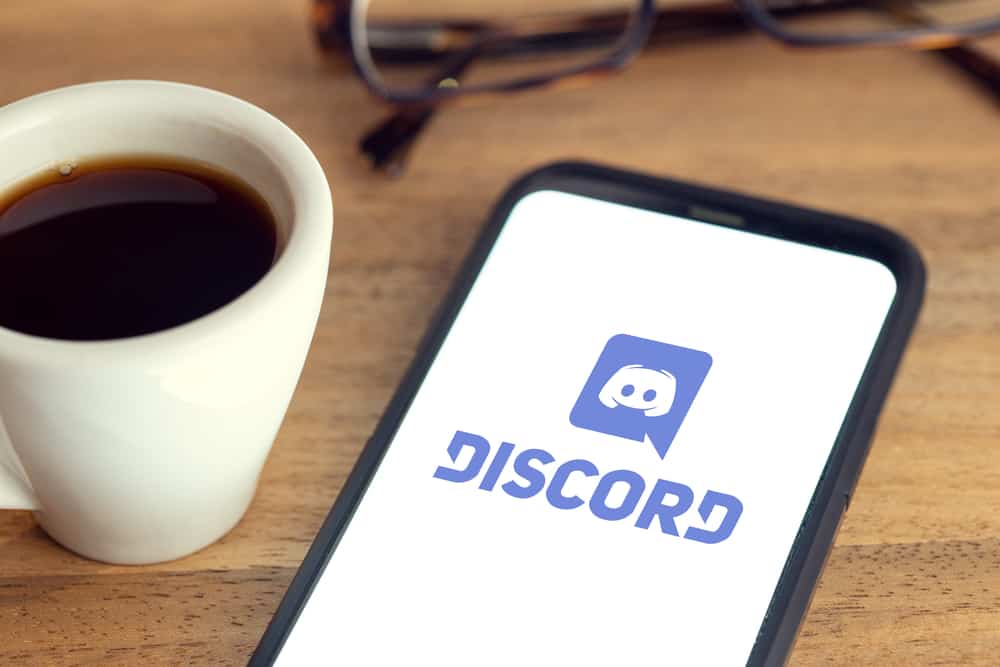On various servers, some users’ names have special colors. How do you change the username color on Discord? The post has explained two simple methods. The guide has explained who Discord has given the privileges to change the username color. Moreover, the post has outlined the best ways of changing your username color on Discord. If you are eager to learn the steps, stick around!
Who Can Change the Username Color on Discord?
The feature of changing the color names on Discord is unique, but not everybody can change their username color on the platform. Discord has given such privileges to admins who create servers. Therefore, when you are a member without any roles, you will notice that your username is not as colorful as others. The color names you get depend on your role on a given server. Once assigned a role, you inherit the color set aside for that role. Thus, if there is a specific color you wish to have, you must talk to the admin to assign you the appropriate role.
How To Change the Username Color on Discord in 2 Ways
Method #1: Changing the Username Color on Discord as the Admin
As we mentioned earlier, only admins are given the privilege of changing the username colors. When you are an admin, you can continue as indicated below.
On Desktop
On Mobile Phone
If you are accessing Discord via your mobile phone, use the steps below to change your username color:
Method #2: Changing Username Color on Discord Using Leveling Up
Another method you can use to change the color of your username is a bot to upgrade your username color once you reach some points automatically. You can use many bots according to your preferences, but we will use Color-Chan for this guide. You must note that this leveling-up method only works when you level up and reach some points on Discord.
Conclusion
Discord is a great app that has tried to stay unique, unlike other applications. When you join various servers on Discord, you will notice that different users have beautiful colors on their usernames.