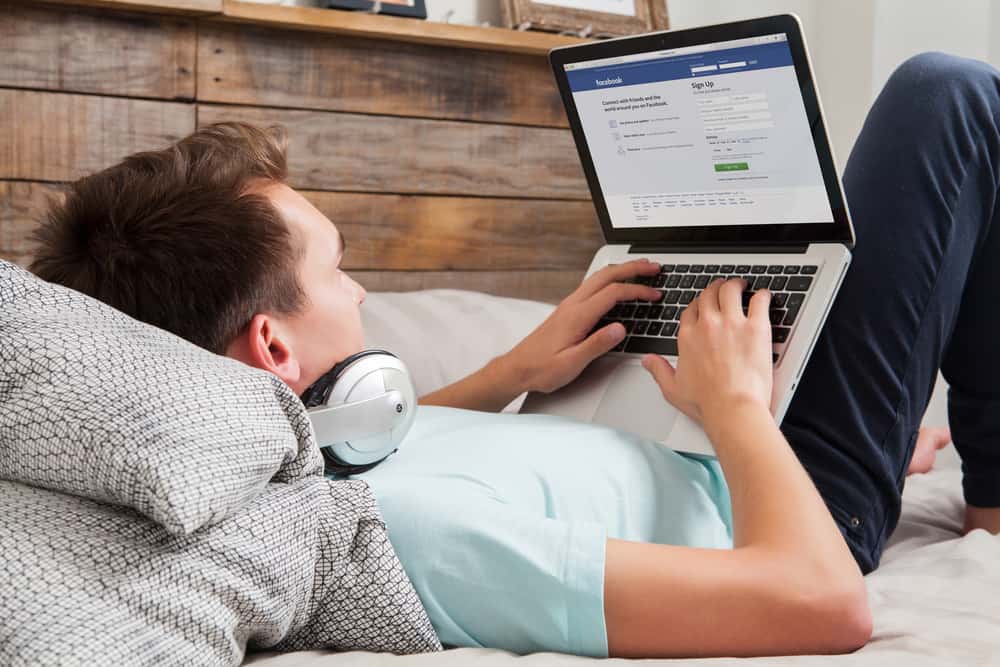A custom URL makes it easier for people to find and remember your group. So, if you haven’t already, take advantage of this feature and give your group a unique address that fits your brand or community. 2. Under the “Customize Group” section, click on the pencil icon next to “Group web address” and enter a new web address for your group. 3. Save the change, and you’ll have a new URL. We’ll explain the step-by-step process of changing your Facebook group URL and share some tips on what makes a good URL for your group.
Change Facebook Group URL in 3 Simple Steps
We could not find a way to customize the group URL on the Facebook app, and it seems that you can only do so using a desktop browser. So, this guide only covers the process of changing your group URL on a desktop.
Step #1: Go to Your Group
Step #2: Open the Group Setting
Only group admins get access to the settings page. So, if you’re not an admin, you’ll first need to become an admin to change the URL.
Step #3: Enter the New Facebook Group URL
And that’s it! You’ve successfully changed your Facebook group URL. When you change the URL, any older links to your group will no longer work. So make sure you update your group members with the new URL.
Conclusion
Facebook groups are a great way to connect with like-minded people and build online communities. If you’re an admin of a group, you can make it easier for people to find your group by customizing the URL. It’s a simple three-step process and only takes a few minutes.