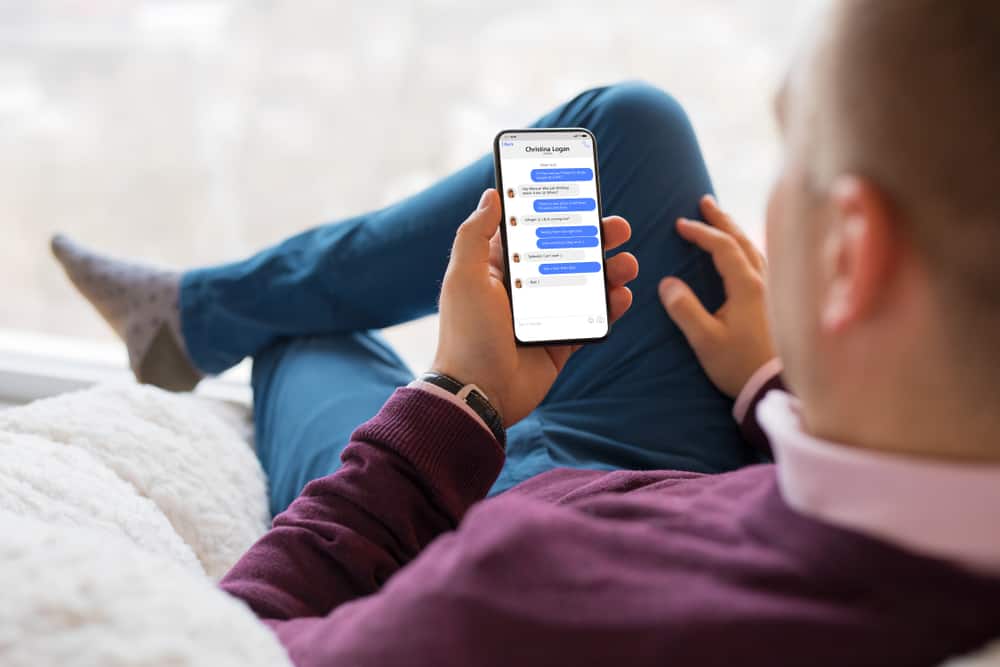You can also select between light and dark mode on the Messenger application, which will apply to all your conversations and other parts of the app. In this guide, we’ll go over changing the theme of your chat, hence the color, on your Android and iOS devices and your personal computers. We’ll also see how you can switch between dark and light mode and how to return to Facebook’s default color.
How To Change Chat Color In Facebook Messenger
The Messenger app is best enjoyed on your mobile device and either on an Android device, iPad, or iPhone. They have similar interfaces, and you can change the chat’s theme using the same process. However, before you go changing the themes to chats, there are things you should take note of. Firstly, anybody in a chat can change the color of the chat; it could be you or the other person in the chat. Messenger will notify the other person of the theme change. Also, the theme change will only apply to one chat, and if you want the same things for everyone on your messaging list, you’ll need to repeat the process below for each individual. When you’ve picked the color you want, go back to the chat, and the theme will have applied to that chat. If you don’t like the color, click on the “Edit” tab beside the notification that says you’ve changed the theme to select another one.
How To Change Chat Color On Facebook On Your PC
Changing the chat theme on your laptop is similar to how you change the theme on your mobile device. These are the steps involved in changing your chat color.
How To Revert To Facebook’s Default Chat Color
You can also revert your theme to Facebook’s default color on any chat. This is also relatively easy as the default color of Facebook chat is blue. So what you’re looking to select in the colors is the blue color. Regardless, here are the steps in reverting to the default color.
How To Change Between Light And Dark Mode In Facebook Messenger
It’s become a trend among social platforms to have a light and dark mode that changes your visual experience with the app. This feature is also present in Facebook messenger and has the light mode as default. Dark mode will apply to all chats and aspects of the app. These are the steps involved in switching between modes:
Conclusion
With this guide, you can now change chat colors and toggle from light to dark. Apply your favorite themes and have a wonderful chatting experience!