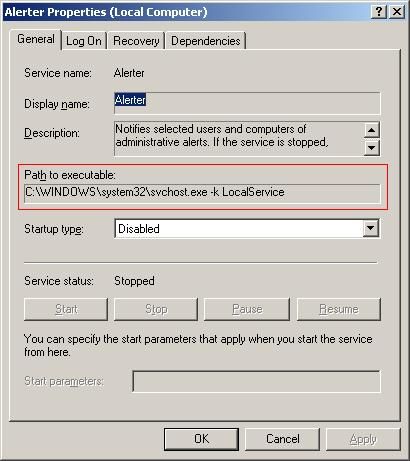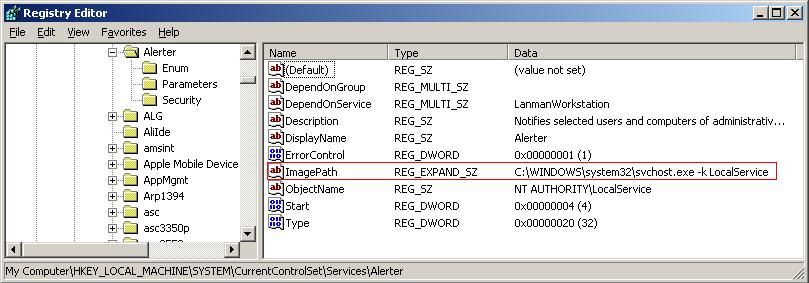Changing or updating the value Path to executable in the Service’s properties window is as easy as modifying the value in the local registry. Let us take a simple example. In the picture shown below, the properties of the Alerter service are displayed. If you wanted to change the value stored for the Path to executable property, you’ll notice that you are not able to do so via the Service’s properties windows. To easily update this information, start the registry editor by clicking on the Start button –> Run –> type REGEDIT and hit the enter key. As shown below, the registry editor will start. Navigate to the following location. In this example, we will modify the properties of the Alerter service, but you would locate the appropriate path in the registry for the service you are intending to modify. Locate the string object called Image Path. Double click it and change the value to the correct location of the executable. There is no need to restart the computer. If you go back to the service’s properties (refresh if you still have the control panel services applet open), you will find that the new path is now being displayed correctly. You should be able to now start the service as expected.