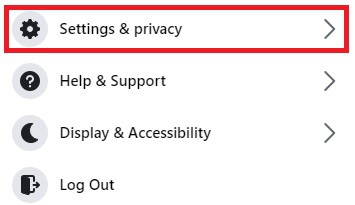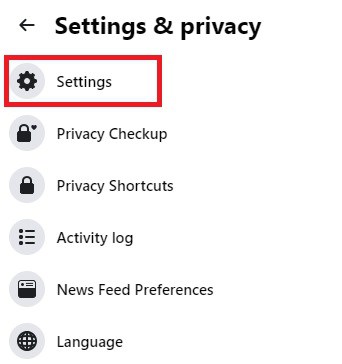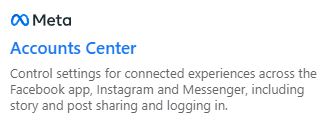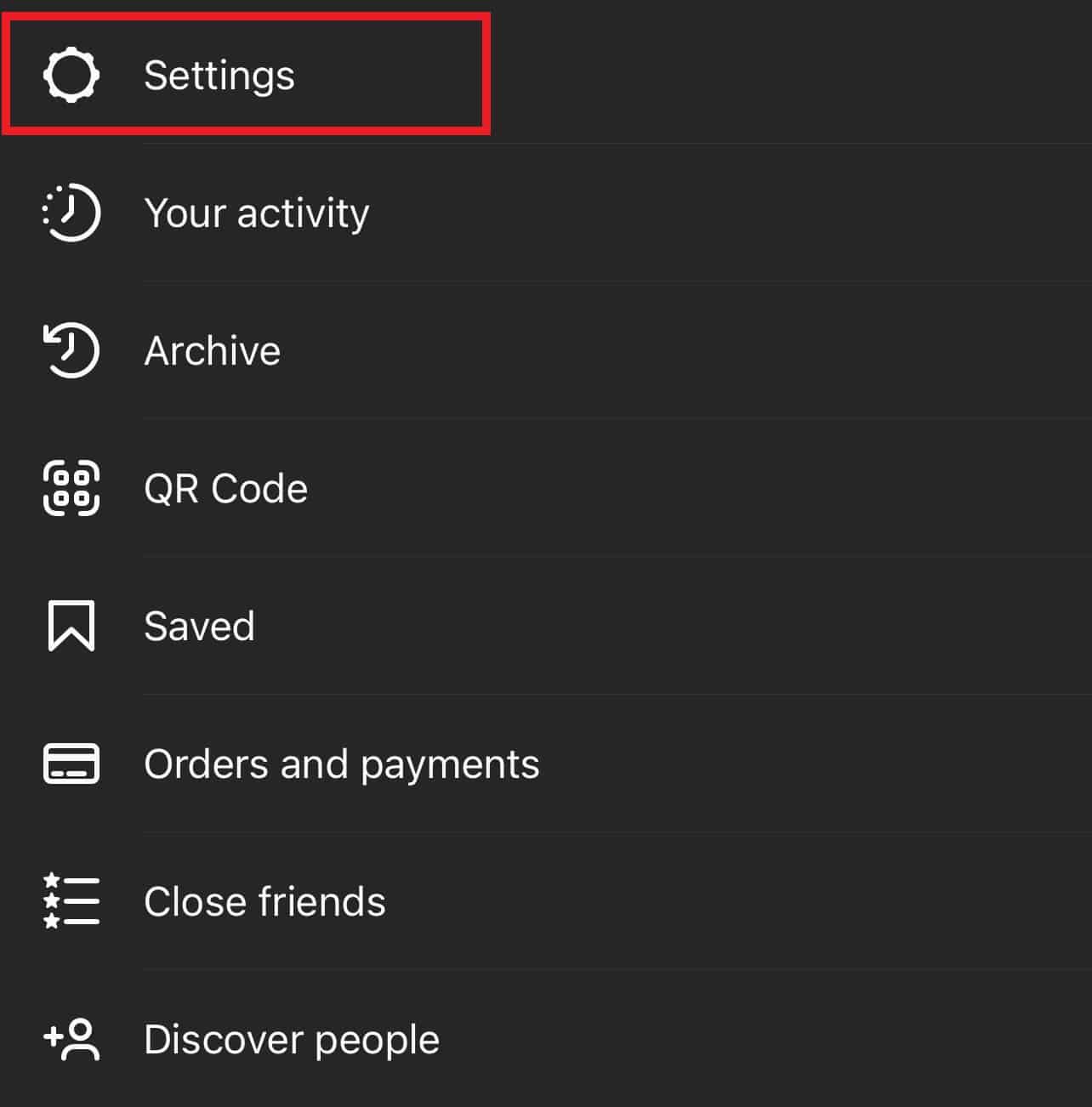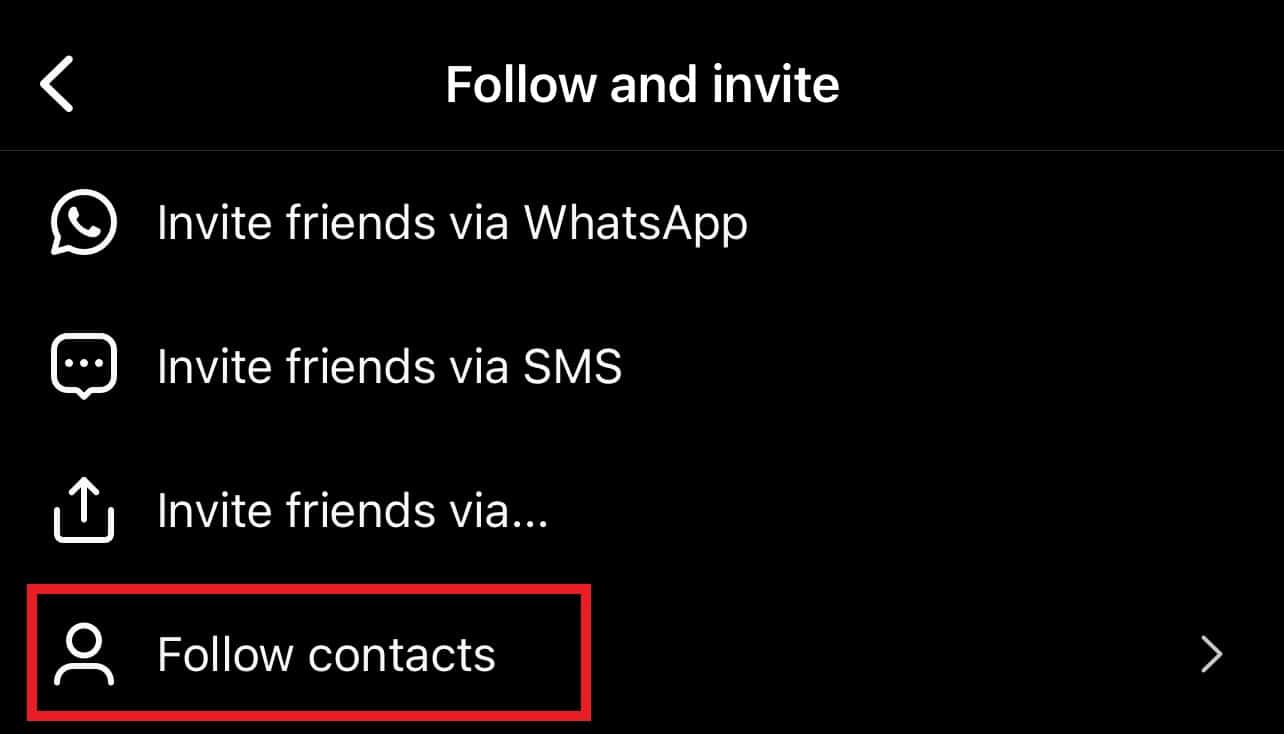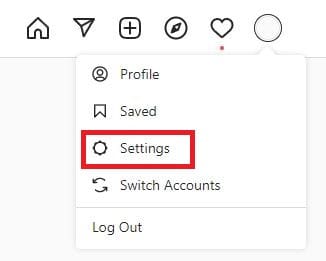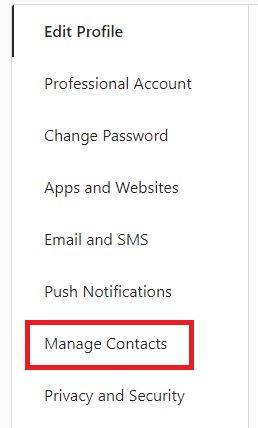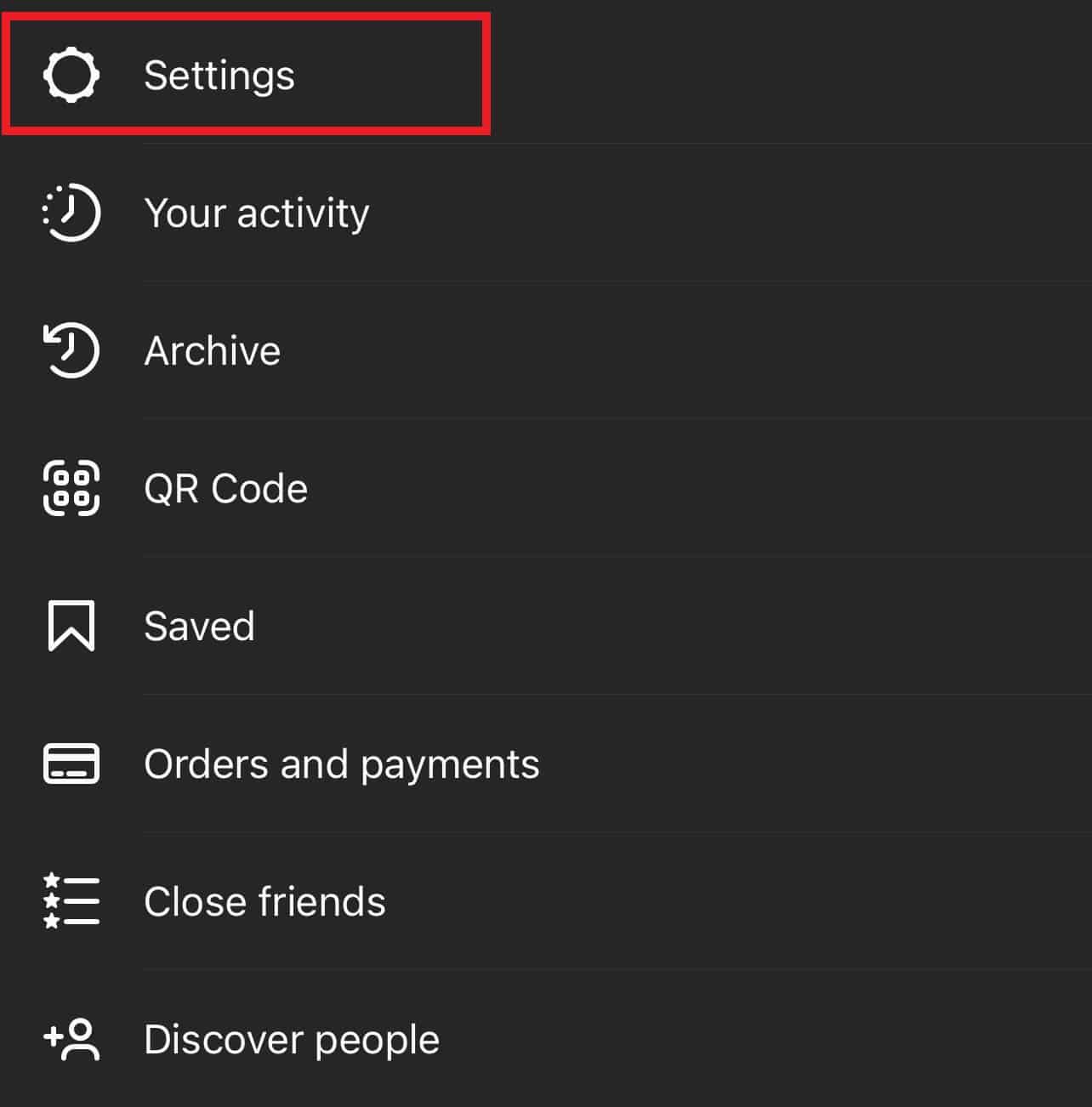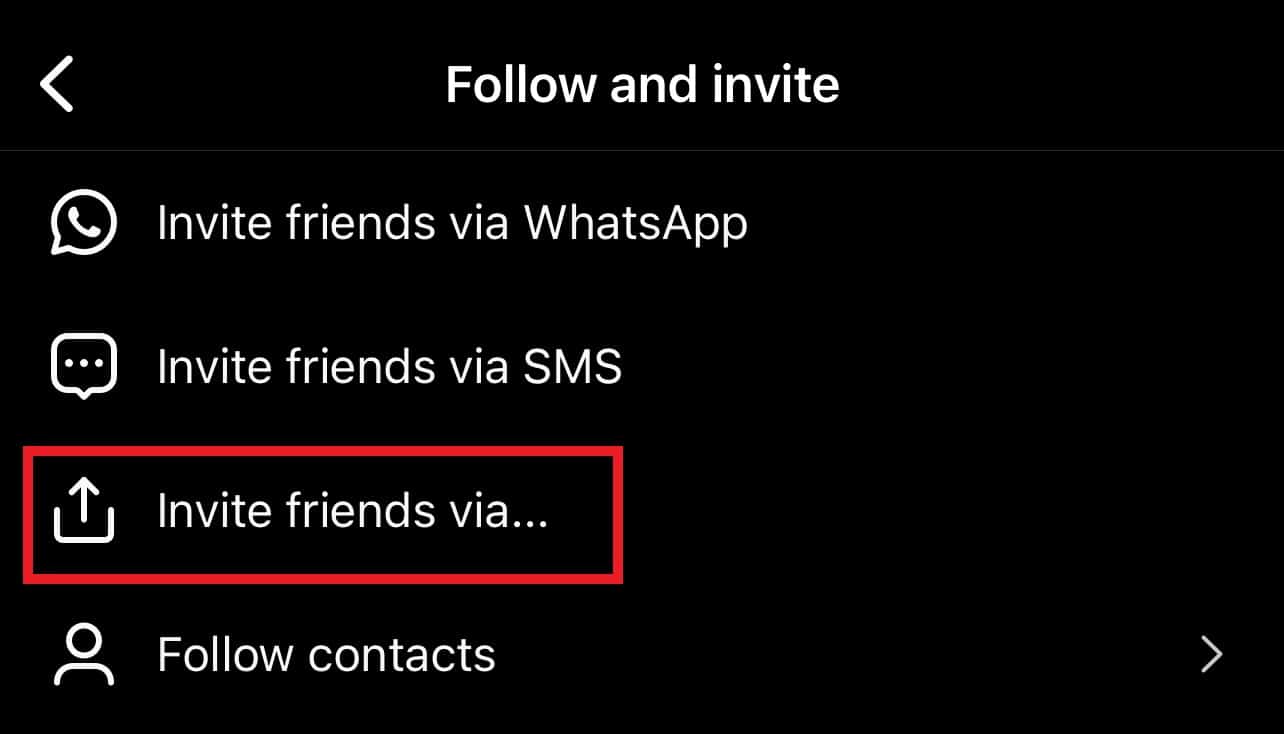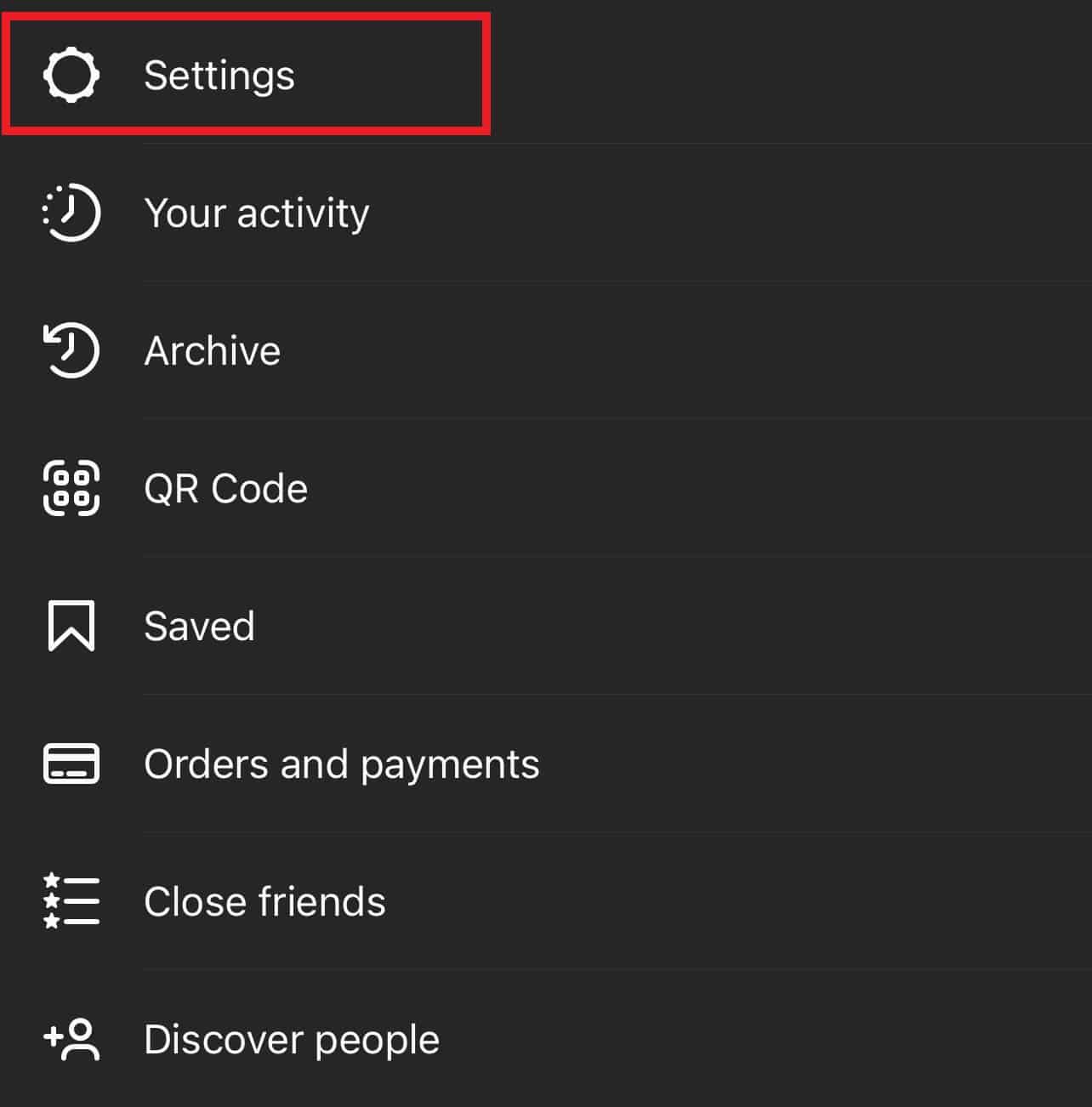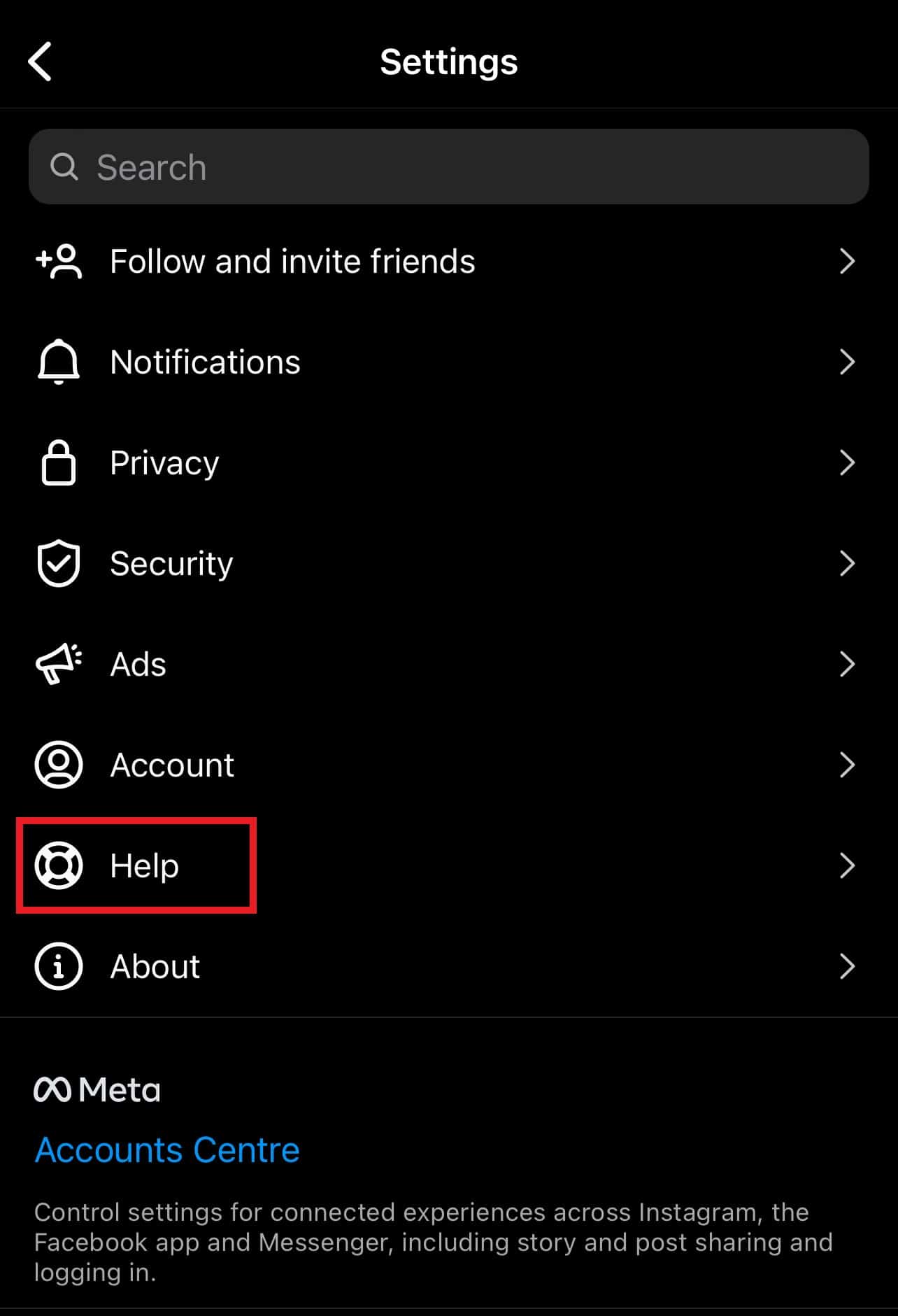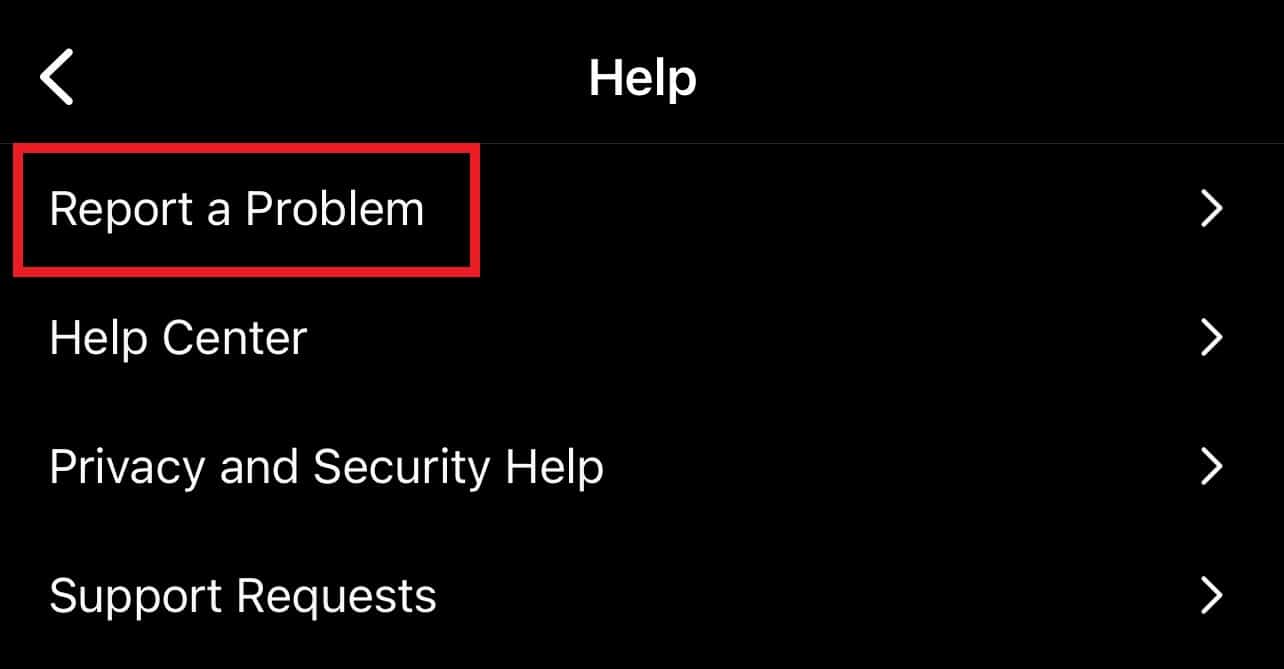As such, the folks at Meta are always trying to make the interactions between their platforms as smooth as possible. One of the ways to achieve this is by allowing you to easily find and follow friends from one app in the other. Today’s article is a step-by-step guide on how to add Facebook friends to Instagram, whether on your smartphone or your computer. We’re also sharing a few problems that could prevent the process and how you can fix them.
How to Link Your Facebook and Instagram Accounts
Before all else, you need to link both your Facebook and Instagram accounts. Without this step, none of the following ones will work. That said, you can link the accounts either from Instagram or Facebook. Below are the steps to do it from each platform.
Linking From Instagram
If you’re on the Instagram app on your smartphone (iOS or Android), follow the next steps: If you’re on the Instagram page on your computer’s web browser, follow the next steps:
Linking From Facebook
If you want to link your account from the Facebook app on your smartphone, follow the next steps: If you’re on the Facebook page from your computer’s web browser, follow the next steps:
How to Add Facebook Friends to Instagram on Smartphone
To follow your Facebook friends on Instagram via your smartphone app, follow the next steps: From here, all your friends on Facebook who have Instagram accounts linked will show up as suggestions. You can choose who to add by tapping ‘Follow’ in front of their name.
How to Add Facebook Friends to Instagram on PC
Using your computer to access the Instagram desktop version on any web browser, you can only delete synced Facebook friends but you can’t add them. If this is what you’re aiming for, follow the next steps:
Issues that Prevent Following Facebook Friends on Instagram and How to Fix them
There are a bunch of reasons that could keep you from adding your Facebook friends to Instagram. Here are the most common problems and how you can work around them:
1. Your Facebook Friends Don’t Have an Instagram Account
You may not realize it right away, but this is often the case when you can’t find certain Facebook friends on Instagram. If so, the only solution is to invite these Facebook friends to join Instagram using the following steps:
2. You’ve Followed Too Many Friends in a Short Window of Time
In this case, your account will be action-blocked for a certain period during which you won’t be able to follow anyone. To solve this problem, all you can do is wait. Typically, Instagram will remove the block within 3 hours if this is your first-time mass following. If it’s your second time, you’ll have to wait a full day, then 3 days, then 10, then a month. If you do it again after that, your account will be action-blocked for good.
3. Instagram Is Experiencing a Bug or Error
The problem may be in the Instagram app itself and has nothing to do with you making a mistake. In this case, you can try the following to fix it:
Uninstall the application then download the latest version from the App Store or Play Store.Alternatively, check whether or not there’s an update due. If there’s something wrong with the app, chances are an update is all it needs.Report the problem to Instagram so they can work on fixing it. You can do this via the app by following the next steps:Tap your avatar photo on the bottom right corner of the screen to access your profile.Tap the 3 dots or 3 lines on the upper right corner of the screen to access the Menu.Tap ‘Settings’.Tap ‘Help’.Tap ‘Report a problem’.Download and install the BlueStacks app on your computer then use it to log into your Instagram account. This works whether you’re an iOS or Android user.
Wrap Up
There you have it, an easy step-by-step guide on how to add Facebook friends to Instagram. Remember, you must link the two accounts first, so be sure to follow the steps in the first section of our article before trying anything else.
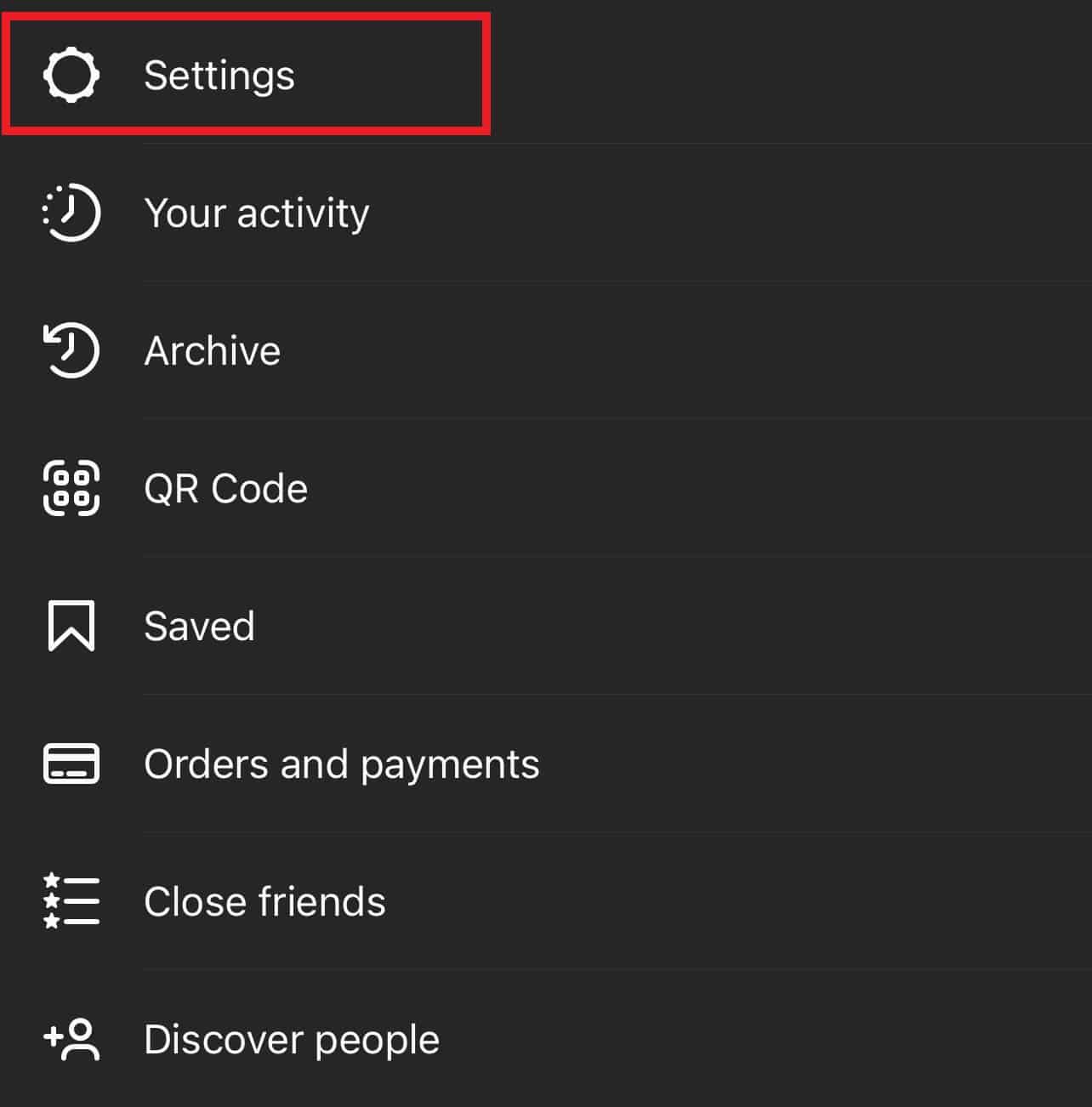
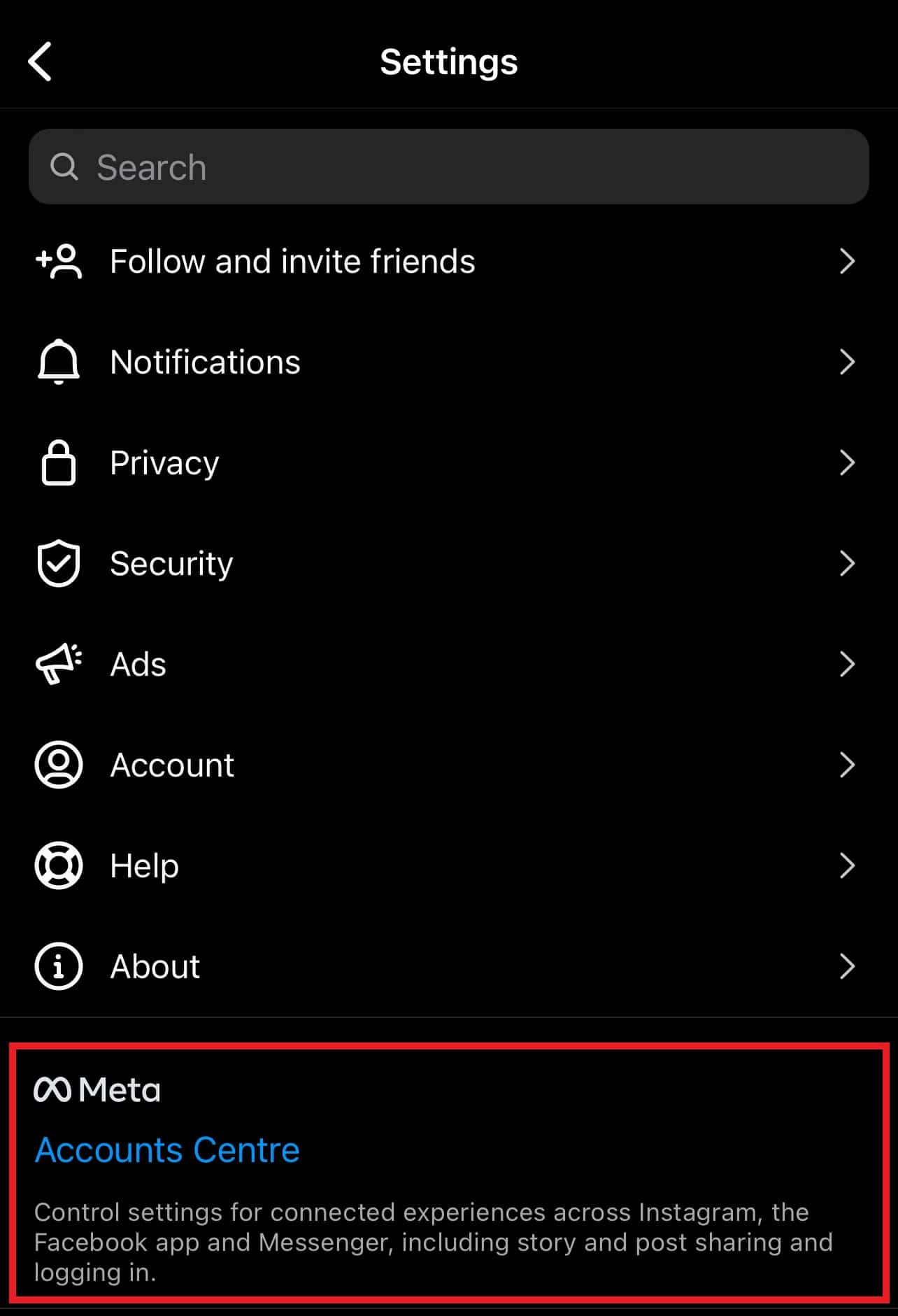
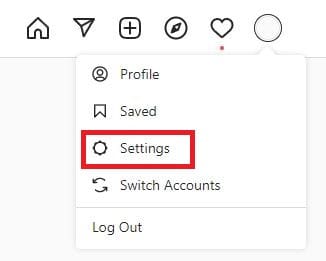
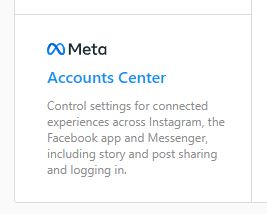
![]()
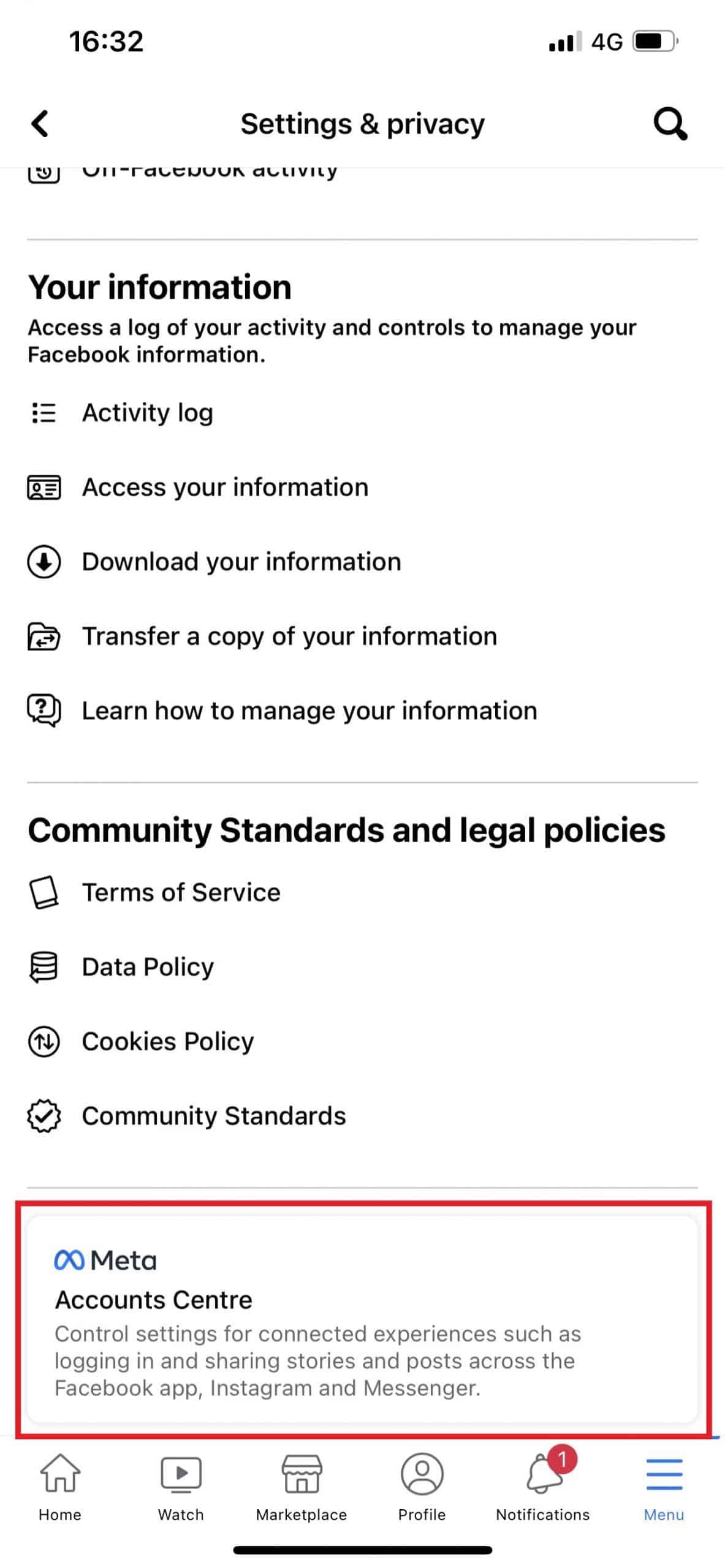
![]()