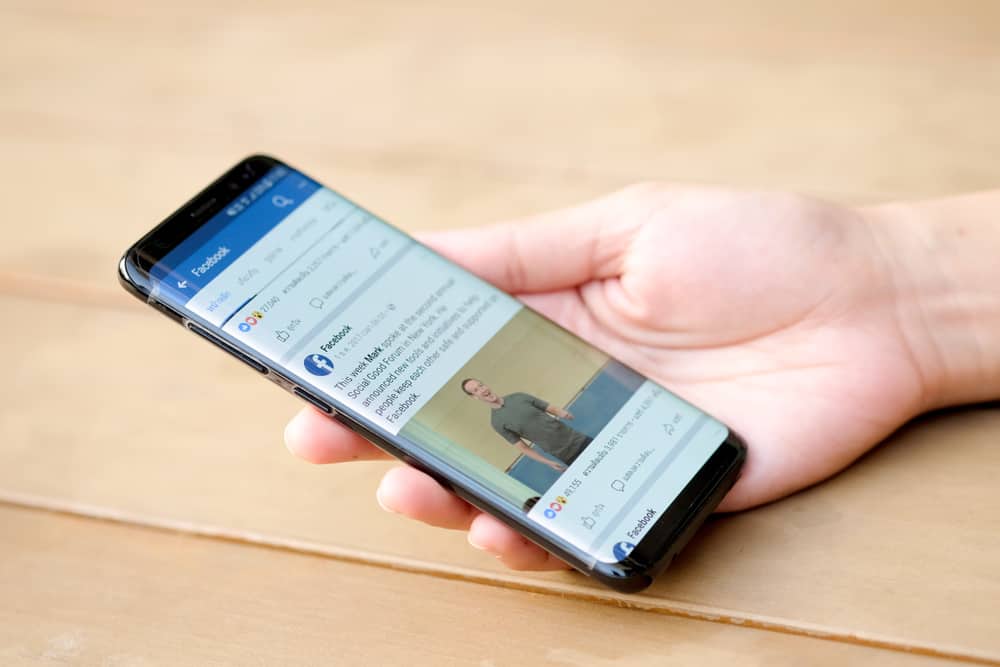Now, it is one of the most significant features as it allows users to create a dedicated landing page for their business or personal events. Facebook event is an excellent way to manage any event you are hosting, from your birthday party, product launch, local festival, or pop-up show to an online course and webinar. After you have created an event on Facebook, it assigns you a host position. You can also add other co-hosts to the party if you want. So, if you want to learn more about the Facebook event and how to add multiple co-hosts, then keep reading.
What Is a Facebook Event?
If you are planning any event, be it a birthday day, a product launch, or an online seminar — a Facebook event is a highly indispensable option to let people know about it. It is a great tool to get people excited about your event. You can also get RSVPs and share all the information about your event, such as timings, location, and other special instructions. Once you create a Facebook event, you can send an invitation or share it with everyone. If it is a private event, people with the invitation will only be able to respond. You can use your Facebook event page to rave about your event. Promise them a hell of a time to make them come to your party. Generally, people would turn up in prospects of free drinks. Public Events, however, are visible to everyone using Facebook. A dedicated landing page for your business event helps people interested in your brand to know more about it by participating in your event. Anyone interested in your event gets a notification on every event update. Besides, they can also interact with other people on your event page to learn more. Likewise, Facebook shows the number of people who have agreed to attend your event. It will help you design your event in the most efficient way possible. Lastly, if people are interested in your event, their friends can see their responses in the feed (depending on their privacy settings). This will enhance the visibility and reach of your public event, thus the prospects. I generally do not search for Facebook events. I have many times joined a webinar only after seeing my friend’s response on my feed.
How To Add Co-hosts to Facebook Event?
If you are not alone in planning and managing the event and do not want to take the credit alone (especially when it’s a failure), then Facebook also allows you to add a co-host to your party. For private events, the invitation recipients can choose among “Going,” “Maybe,” and “Can’t go” options. So, let’s learn how to add a co-host to your Facebook event. Also, they need to accept your request to become a co-host sent to them. If they do not, they will not become a co-host.
Method #1: Add Co-Hosts While Creating an Event on Facebook
Here, we present all the steps to create an event and add a co-host from your mobile phones (Android and iOS). For PC users, the steps are similar, and you could still use this method: Your co-hosts will receive a request to co-host the event. Once they accept it, their pending status will change to a host. Now, your co-host becomes a host and can edit and update the event just like you.
Method #2: Add Co-Hosts After Creating the Event
Here are the steps to add co-hosts after you have already created the event and forgot to add co-hosts while creating:
Quick Wrap-Up
Facebook event feature allows individuals and businesses to manage their events more efficiently and generate more interest. Generally, when you create an event, you become the host. You can, however, add other co-hosts while creating an event by selecting the co-host from your Facebook friends in event settings. Similarly, you can edit your event and add a co-host after already creating the event. Once you add people as co-hosts, they can edit, update and participate in your event landing page like you.