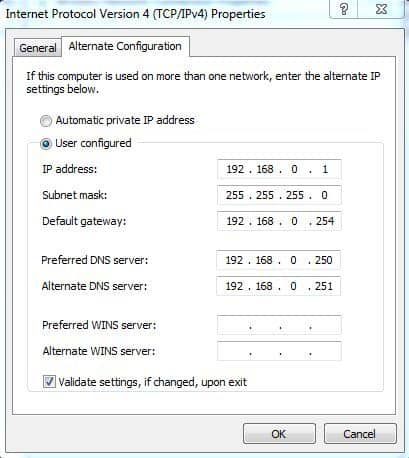This feature specifies that TCP/IP uses an alternative configuration if a DHCP server is not found. The Alternate Configuration functionality is useful in situations where you use the computer on more than one network, where one of those networks does not have a DHCP server, and you do not want to use an Automatic Private Internet Protocol (IP) Addressing (APIPA) configuration. As an example, you can use the Alternate Configuration functionality if you use a mobile computer at your office and at your home. When you are in the office, the computer uses a DHCP-allocated TCP/IP configuration. When you are at home (where you do not have access to a DHCP server), the computer automatically uses the alternative configuration. The Alternate Configuration option first appeared in Windows XP, but can also be found in later systems such as Windows 2003, Vista, 7, etc. To configure an Alternate Configuration, open the Control Panel and navigate to the properties of the network adapter that you wish to configure these settings on. Then, access the properties of the IP protocol and click on the Alternate Configuration tab. If you do not see this tab, check the settings on the General tab. If you already have a static IP address configured, the Alternate Configuration tab will not be displayed. This tab is only displayed when your TCP/IP settings are set to Obtain an IP address automatically. Click on the Alternate Configuration tab and configure the settings with a configuration that is applicable to your network. If you click on Validate settings, if changed, upon exit, the computer will test the link and determine if this IP configuration is already in use. Here is an example of a typical configuration.